Template:3rd Party Tool
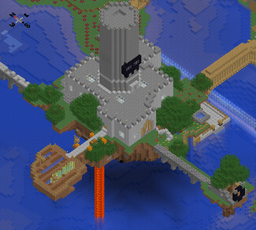
Actual size output
Tectonicus is a 'deep' minecraft map renderer written in java. It has fewer dependencies than similar programs such as Overviewer. Instead of plotting blocks as pixels it generates a 3D model of your map and uses that to draw zoomable maps with a high level of detail. Instead of producing a single image it creates lots of map tiles as well as a HTML file to let you view it using the Google maps interface.
Features
- Runs on Windows, OSX and Linux if X or Xvfb is installed
- Can map single and multiplayer worlds
- Can use custom texture packs
- An icon is used to mark the spawn point. Clicking it shows statistics about how many blocks of each type exist in your world
- Shows sign positions on map, and shows sign text when clicked (blank signs are not rendered as they are usually used for decorations such as chairs)
- Creates player markers by using player's custom skins. Shows their health and other stats
- Caches results so that drawing the same map again only updates the changed areas
- Lots of options to control zoom level, camera angle and output format
- Can output in either png, jpg or gif image formats
- Day, night, and cave drawing modes
- Mod support. Add custom blocks for your favorite mod.
- Antialiasing for high quality output
If you have a feature request, then please submit it at the Tectonicus issue tracker.
Example map
Usage
As of version 2, Tectonicus reads configuration parameters from an XML file—command line options are discouraged. The XML file allows for multiple maps to be generated in a single run of Tectonicus, and when viewing you can switch between the maps with buttons on the map.
- Download the zipped jar file HERE and save it to your computer. If your computer tries to open it as a zip file then right click and use 'save target as…'
- Create a Tectonicus XML configuration file
- Run Tectonicus from the command line, pointing to the XML file you just created:
java -jar Tectonicus-2.24.jar config=myconfig.xml
Larger maps may not render completely without memory issues, so use:
java -Xms2048M -Xmx2048M -jar Tectonicus-2.24.jar config=myconfig.xml
2048M = 2048 Megabytes or 2GB of RAM (or however much RAM you can afford to use)
Alternatively, create a .bat file with the following:
@ECHO OFF SET BINDIR=%~dp0 CD /D "%BINDIR%" "%ProgramFiles%\Java\jre6\bin\java.exe" -Xincgc -Xmx1G -jar Tectonicus-2.24.jar config=myconfig.xml PAUSE
Note: Replace %ProgramFiles% with %ProgramFiles(x86)% if you are using 32-bit java on a 64-bit operating system.
Because Tectonicus pre-generates images for every block on the map, the maps it produces can be significantly larger (gigabytes) than the source Minecraft world. This can be reduced by setting imageFormat="jpg" and a suitable imageCompressionLevel in the Views node, and also utilising closestZoomSize in the Map node.
While the first Tectonicus run can be time consuming (hours), subsequent runs with the same options will be significantly quicker due to Tectonicus only rendering changed tiles.
Special Signs
By default Tectonicus displays every sign your players place. To stop your map being completely overrun you can use filter="special" (see XML file).
'Special' signs are those that begin and end with one of these characters:
" # - = ~
So the following sign would show up on the map:
-----------
someone's
house
----------
Or:
# my place! #
Or:
~ long sign on four lines ~
Creating Views
Tectonicus can generate first person views and insert them into your map so you can showcase your buildings or discoveries.
A generated view
These are done by placing signs with text on them to label them as views, like so:
#view Your view description
The text '#view' can be placed anywhere on the sign. Lines without a preceding '#' will be used as the description for the view.
Views are generated from the direction the sign is facing. You can also adjust the height, angle, and FOV like this:
#view h10 a135 f90 Your view description
Here there are three values: 'h10' shifts the view up by 10 Minecraft blocks. This can be useful to get a birds eye view of a structure. It also lets you bury signs underground out of sight. Negative numbers also work here.
The 'a135' sets the elevation angle (how much the view looks up or down) to 135 degrees. This can be any number from 0 (looking straight up) to 180 (looking straight down).
The 'f90' sets the FOV to 90 (the default is 70, the same as Minecraft).
The example picture is made from '#view h10 a135 f90', which puts the camera 10 blocks up from the ground and looking down slightly with an FOV of 90.
You can also change the view to be drawn at night time:
#view night Description here
View parameters can be placed on any line, but the line must start with the '#' character.
#view h10 a135 #night Description here #f90
Mod Support / Custom Blocks
If you play Minecraft with mods that add new blocks then you can add those to Tectonicus so they show up in your maps.
Please Donate!
Donation badge
If you like Tectonicus, why not donate to charity? If you do then you'll get a 'supporter' badge on your player's info popup in all Tectonicus maps. It'll even appear in maps that other people make.
Bug reporting
Controlling Tectonicus from the command line
Tectonicus can also be controlled from the command line instead of an XML file, but this method is less powerful and not preferred.
Cron jobs
In order to run Tectonicus at a specified time on a Linux/Unix machine you will need to add DISPLAY=:0 or DISPLAY=:0.0 for multiple monitor setups to your cron job.
Tools
- TectonicusGUI — graphical user interface which is easy to use; written in Java.
- teclp — dynamically updates players' location.
- TectonicusPlayers, a hMod/Canary plugin that outputs positions of logged-on players in real-time (direct download).
- Tectonicus Simplifier, a linux shell script that helps in setting some options (direct download).
- NOTE: This is outdated and doesn't have all the current options coded in.
- Minetographer, a multiplatform frontend for Tectonicus.
- Tectonicus Uploader python script to upload changed files to an ftp server.
Tutorials
- Integrated Video Cards (such as Intel GMA3100)
- Setup and run Tectonicus on a headless/VPS linux machine
- How to automate execution of Tectonicus on OS X (and probably on Linux, too)
- Running Tectonicus on windows command line (by mmillss)
- German tutorial (by kleineMax)
Your maps
- sfxworks - SoundslikePvP Map
- World Maps @ Onkoi Studios - Multiworld Minecraft (4 maps, 1 dynamically updated)
- World map for 'The Shaft' (map direct link)
- Rumfish.net map
- The VaultWorks map
- TRTSNBN (Terra, Nether and night map)
- Yoo.dk's map
- Sclerosis Server map
- Choggoria
- Supaworld Maps page
- Jibi's Server, Skytrap & video games pixel art
Got a cool map? Feel free to add a link to the list above.
External resources
- Tectonicus GitHub project page: https://github.com/tectonicus/tectonicus
- Tectonicus homepage: http://triangularpixels.net/games/tectonicus
- Initial MinecraftForum.net topic and ongoing support thread: http://www.minecraftforum.net/viewtopic.php?f=25&t=95739
- Tectonicus open source announcement: http://www.minecraftforum.net/topic/1165662-tectonicus-now-open-source/
