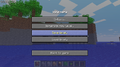The menu screen comprises all of the buttons and text for both the main menu and the pause menu. It is the interface that allows players to change options such as the game's language and active resource pack, as well as create a new world or join a multiplayer server. When the main menu opens, the game's logo will appear with a splash caption beneath it. The game's menu can be accessed anytime by pausing the game with the Esc key by default.
There are six buttons in the title screen menu for the Java Edition: Singleplayer, Multiplayer, Minecraft Realms, Language, Options, and Quit Game. The animated background is of a Minecraft world with distinguishable features.
Java Edition
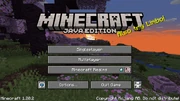
Java Edition menu screen, as of 1.14.4.
| Option | Description |
|---|---|
| Singleplayer | Choose a world to play, or create one. |
| Multiplayer | Opens the multiplayer join screen. |
| Minecraft Realms | Opens the main Minecraft Realms menu. |
| Allows you to set the game language. | |
| Options | Opens the main Options menu. |
| Quit Game | Closes the game. |
| Opens accessibility settings. |
Bedrock Edition
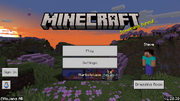
Bedrock Edition menu screen, as of 1.13.0.
| Option | Description |
|---|---|
| Play | Choose a world to play, or create one. |
| Settings | Opens Settings menu. |
| Marketplace | Enables you to buy resource packs and skin packs. |
| Profile | Choose a skin and view achievements |
| Sign In |
Unlocks features like Achievements, Friends and Realms. When already signed in, opens feedback site. |
Legacy Console Edition
PlayStation 4 Edition menu screen, as of 1.95.
| Option | Description |
|---|---|
| Play Game | Choose a world to play, or create one. |
| Mini Games | Choose a Mini Game to play. |
| Leaderboard[Xbox and PlayStation editions only] | View the leaderboards. |
| Achievements[Wii U and Nintendo Switch editions only] | Opens the achievements list. |
| Help & Options | Opens the main Options menu. |
| Minecraft Store | (Xbox Marketplace/PlayStation Store/Nintendo eShop) You can buy add-ons to the game. |
| Exit game[Xbox 360 and Wii U editions only] | Exits to Xbox 360 dashboard/Wii U menu. |
New Nintendo 3DS Edition
3DS Edition menu screen.
| Option | Description |
|---|---|
| Play | Choose a world to play, or create one. |
| Multiplayer | Opens the multiplayer host/join screen. |
| Options | Opens the main Options menu. |
| Skins | Allows the user to change their skin, provided that it was bought beforehand. |
| Achievements | Opens the achievements list. |
| Manual | Opens the electronic manual. |
| Store | (Nintendo eShop) You can buy add-ons to the game. |
Minceraft
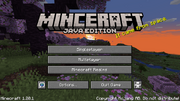
Minceraft in game.
There is a 0.01% chance that the title screen will display "Minceraft" instead of "Minecraft". Notch implemented this as an easter egg.
Notch made it as a small secret, and enjoyed that he was the only one who knew of its existence. After stating a secret was in Minecraft undiscovered, the internet sought out to find it. Soon after, Notch wrote an article called "A Post-Mortem of Minceraft".
In crash logs, a reference to Minceraft may appear as a joke, stating "You should try our sister game, Minceraft!".
Java Edition
The pause screen in the Java Edition.
| Option | Description |
|---|---|
| Back to Game | Closes the pause menu and allows the player to continue playing Minecraft. |
| Advancements | Shows all of the advancements the player has and hasn't completed. |
| Statistics | Shows the player's statistics. |
| Give Feedback | Provides a link to the feedback site. |
| Report Bugs | Provides a link to the Java Edition page on bug tracker. |
| Options... | Opens the "options" menu, which can change the difficulty, controls, settings, resource packs, music, sounds, and more. |
| Open to LAN | Gives you the option to allow players from your local network to play on this world. |
| Save and Quit to Title | Saves the game's progress and goes back to the menu screen. |
Bedrock Edition
The pause screen in the Bedrock Edition
| Option | Description |
|---|---|
| Resume Game | Closes the pause menu and allows the player to continue playing Minecraft. |
| Settings | Opens the Settings menu, which allows the player to configure controls, difficulty, sounds, and more. |
| Feedback | Shows links to the Minecraft feedback site, the bug tracker, and Mojang support site. |
| Save and Quit | Saves the game's progress and goes back to the menu screen. |
| Profile | Shows all of the achievements the player has and hasn't completed and choose a skin. |
Legacy Console Edition
| Option | Description |
|---|---|
| Resume Game | Closes the pause menu and allows the player to continue playing Minecraft. |
| Help & Options | Opens the Options menu, which allows the player to configure controls, difficulty, sounds, and more, and also has a "How to Play" section that teaches the player how to play Minecraft. |
| Leaderboards | (Xbox/PlayStation editions only) Opens the leaderboards. |
| Save Game | Saves the game's progress, without exiting the world. Shows only if autosave is disabled.[Xbox One, PlayStation 4, and Nintendo Switch editions only] |
| Disable Autosave | Disables the autosave feature for the current world. Shows in place of "Save Game" if autosave is enabled.[Xbox One, PlayStation 4, and Nintendo Switch editions only] |
| Exit Game | Saves the game's progress (if chosen) and goes back to the menu screen. |
New Nintendo 3DS Edition
| Option | Description |
|---|---|
| Resume | Closes the pause menu and allows the player to continue playing Minecraft. |
| Save Game | Saves the game’s progress, without exiting the world. |
| Options | Opens the Options menu, which allows the player to configure controls, difficulty, sounds, and more. |
| Achievements | Opens the achievement list. |
| Save & Quit | Saves the game's progress and goes back to the menu screen. |
| Quit | Goes back to the menu screen without saving progress. |
History
The specific instructions are: All iterations of the Pocket Edition logo.
World selection menu/History
Gallery
Java Edition
Animated menu screen in early Indev (click to see animation).
The menu screen in early Alpha.
The menu screen in Alpha v1.2.2.
The menu screen in Beta 1.3.
The menu screen in Beta 1.4.
The menu screen in Beta 1.8.1.
The menu screen in 1.5.
The menu screen in Java Edition 1.7.10.
The menu screen in Java Edition 1.12.2.
The menu screen in Java Edition 1.13.
The current menu screen in Java Edition 1.20.2.
The menu screen in Java Edition 1.15. [upcoming: JE 1.15]
Pocket Edition
- McPeMenu.png
The Pocket Edition menu screen before Alpha 0.7.0.
The Pocket Edition menu screen in Alpha 0.7.0 - 0.7.2.
- 0.7.6Amenuscreen.jpg
The Pocket Edition menu screen in Alpha 0.7.3 - 0.13.0.
The Pocket Edition menu screen in Alpha 0.16.0.
The Windows 10 Edition menu screen as of Alpha 0.13.1.
Bedrock Edition
The current menu screen in Bedrock Edition as of 1.13.0.
Legacy Console Edition
The specific instructions are: Menu screens of all Console editions
- Playstation 4 Edition Title Screen.png
The PlayStation 4 Edition menu screen.
Java Edition
The pause menu in Classic 0.0.22a_05.
The pause menu in Classic 0.0.23a_01.
The pause menu in Infdev (March 27, 2010).
- Infdev june 27 menuscreen.png
The pause menu in Infdev (June 27, 2010).
- Alpha 1.0.4 menuscreen.png
The pause menu in Alpha v.1.0.4.
- Alpha 1.0.11 menuscreen.png
The pause menu in Alpha v1.0.11. A version between this and Alpha v1.0.14 removed the two dots after title.
The pause menu used from Beta 1.5 through 11w48a.
The pause menu from 17w13a to 1.13.2.
- Game menu.png
The pause menu from 18w43a onwards.
Pocket Edition
- 072Pause.PNG
The pause menu from Alpha 0.7.2.
Bedrock Edition
- Game menu Bedrock.png
The pause menu from 1.2.0.7 to 1.9.0.
See also
| Help | |||||||||||||||||||
|---|---|---|---|---|---|---|---|---|---|---|---|---|---|---|---|---|---|---|---|
| Menu screens |
| ||||||||||||||||||
| Game customization | |||||||||||||||||||
| Editions |
| ||||||||||||||||||
| Miscellaneous | |||||||||||||||||||

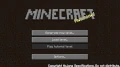










![The menu screen in Java Edition 1.15. [upcoming: JE 1.15]](https://static.wikia.nocookie.net/minecraft_gamepedia/images/3/33/Java_Edition_19w41a.png/revision/latest/scale-to-width-down/120?cb=20191009183511)