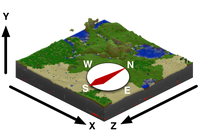
X, Y and Z coordinate on a Minecraft map.
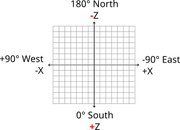
X and Z axes with directions shown, from a birds-eye view. Red highlights where these axes are different than standard.
Coordinates numerically represent player's location in a Minecraft world. They are based on a grid where three lines or axes intersect at the origin point. Players initially spawn within a couple hundred blocks of the origin point.
- The x-axis indicates the player's distance east (positive) or west (negative) of the origin point—i.e., the longitude,
- The z-axis indicates the player's distance south (positive) or north (negative) of the origin point—i.e., the latitude,
- The y-axis indicates how high or low (from 0 to 255, with 64 being sea level) the player is—i.e., the elevation,
thereby forming a right-handed coordinate system (thumb≡x, index≡y, middle≡z), making it easy to remember which axis is which.
Displaying coordinates

Screenshot showing the debug information, with coordinates XYZ and Facing.
Pressing F3 (or Fn + F3 on Macs and some laptops or Alt + Fn + F3 on newer Macs) brings up a debug screen which gives your current coordinates in the upper left part of the screen.
For Java Edition, the coordinates can be seen on the debug screen.
For Legacy Console Edition, the coordinates can be found on any map item.
For Bedrock Edition, the coordinates are displayed in a box in the top left.
For New Nintendo 3DS Edition, the coordinates are displayed on the Touch Screen.
Coordinates first appeared on the debug screen in Alpha v1.2.3.
Interpreting coordinates
The origin point marks the zero point for the x and z coordinates. Hence, it may be thought of as the 0,0 coordinate:
- x-axis = 0
- z-axis = 0
As the player travels south, the z-axis number increases; travel north and it decreases. Similarly, the x-axis number increases as the player travels east and decreases as you travel west.
One coordinate number equals one block. And, in terms of real-world measurement, one block equals 1 cubic meter.
As the player's elevation rises, the y-axis number increases, and as the player's elevation lowers, that number decreases.
The y coordinate works a bit differently than the x and z coordinates in terms of spawning. Typically, the player does not spawn at y-coordinate 0. Instead, Y=63 is the Overworld water sea level, Y=31 is the Nether lava sea, and Y=11 is the overworld lava flood sea. To clarify: When the display shows you are at Y=63, then the player's feet are at Y=63, the player's legs are approximately 63.5 and the player's eyes are at 64.62, and the player is out of the water; when the display shows the player is at Y=62, then the player's head is in the Y=63+ block, the player's feet are in the Y=62 block, the player's feet may be wet and the player's head is dry. The top of the water is Y=63 (actually, slightly higher than Y=62.9). For lava, the top of the overworld lava is 11, and if the player's Y is 10 then the player's feet may be burning.
With these numbers in mind, we can see that the player's debug screen above locates them at (ignoring the numbers after the decimal point for simplicity):
- x: 0 = 0 east/west
- y: 4 = 4 above the bottom of the game environment
- z: 0 = 0 south/north
Facing: south
Coordinate usage
Coordinates may be put to a variety of uses.
Once players establish bases, they should note their coordinates before going exploring. If they get lost or respawn they can find their way back to their bases by walking to those coordinates. Also you can (on creative) get Command blocks and put the coordinates in it. It will then take you to the place that match the coordinates you put in the command block.
Coordinates are often used when sharing level seeds to give directions on where to go to find things.
However, coordinates can be disabled using the command /gamerule reducedDebugInfo true.
In that case the coordinates section looks like following:
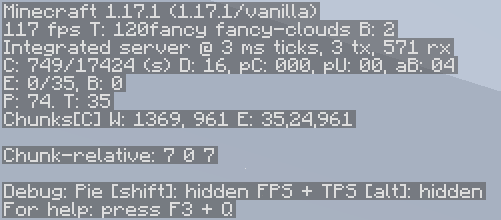
| Help | |||||||||||||||||||
|---|---|---|---|---|---|---|---|---|---|---|---|---|---|---|---|---|---|---|---|
| Menu screens |
| ||||||||||||||||||
| Game customization | |||||||||||||||||||
| Editions |
| ||||||||||||||||||
| Miscellaneous | |||||||||||||||||||
