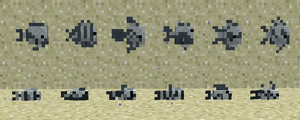BDJP007301 (talk | contribs) (Undo revision 1815222 by TBNRFrags1 (talk) unneeded) Tag: Undo |
|||
| Line 507: | Line 507: | ||
}} |
}} |
||
| + | {{crafting |
||
| + | |name=[[enchantment table |
||
| + | |C1= obsidian |
||
| + | |C2= obsidian |
||
| + | |C3= obsidian |
||
| + | |B1= diamond |
||
| + | |B2= obsidian |
||
| + | |B3= diamond |
||
| + | |A2= book |
||
| + | |output= enchantment table |
||
| + | |foot=1 |
||
| + | }} |
||
Read more: [[Tutorials/Shelters#Shelters for the first night|Guide to shelters]] |
Read more: [[Tutorials/Shelters#Shelters for the first night|Guide to shelters]] |
||
Revision as of 02:25, 22 January 2021
For players who do not know how to begin their Minecraft journey, this beginner's guide provides advice to get your first game off to a good start, and in particular what to do in your first day, so as to comfortably survive through the following night. There are three sections: The first one discusses the interface and controls, the second provides an overview with goals, and the third provides step-by-step instructions. Within the game, while following this guide you also receive announcements of several achievements; you can see that page for full details of achievements, but for now you can safely ignore them. You may also acquire some experience; again, ignore this for now, as it is not useful until later in the game.
Before reading this page, it's expected for players to have already bought and downloaded the game. You must create a new world before starting the tutorial. For Java Edition, the page Tutorials/Menu screen can help with that. For your first game, you should probably select Easy or Normal difficulty; if you usually have a lot of trouble finding your feet in new games, you may want to consider starting in peaceful mode. A new player may also wish to enable the Bonus Chest option, which gives you a few resources to start off with, but this tutorial assumes you do not have a bonus chest.
It is entirely possible for your character to die in this game, but that doesn't end the game — indeed, it's mostly an inconvenience. If you take enough damage to die, your possessions fall where you died, and your character respawns elsewhere. By default, you respawn at a random spot within 20 blocks of the "world spawn", exactly as you did when starting the game. Using a bed lets you pick a specific spot to respawn (this is an important step, and beds are mentioned several times in this guide). Once you respawn, you have 5 minutes to get back to where you died, to retrieve your items before they disappear. Unfortunately, this isn't always an option: If you fell into lava, at least some of your items probably burned up in the lava, and if your death site is still guarded by the monster that killed you (or your items have fallen into the depths) you might not be able to retrieve them. See the page on Death for more information.
Controls and interface
Minecraft is a sandbox game, in which your avatar wanders around in a world, collecting resources and using items. You need to master the control system; if you are having trouble with it, you may want to start with a Peaceful Mode world to practice. Your world is made of blocks, mostly cubical. These blocks represent objects, but their size also makes a standard measure of distance; this and many other pages talk in terms of, e.g., "five blocks away" (officially, each block is a one-meter cube). Your character can stand within a single block's space, and it stands a little less than two blocks tall. Time passes within this world; a game day passes in 20 real-world minutes. Nighttime is much more dangerous than daytime; the game starts at dawn, and you have 10 minutes of game time before nightfall. The primary purpose of this guide is to let you "find your feet" and get basic equipment and shelter before night comes.
Your control system depends on your platform. This article mostly assumes you are playing on Java Edition. Most of the controls can be changed in the game's option menu, but this and other articles often refer to them by their default keys. In Java Edition, when you start the game for the first time, a short in-game tutorial appears to explain the basics of how to move and look around. The Controls page gives you a complete overview of all the controls.
When moving around the world and dealing with blocks and creatures in the world, there are four basic operations, discussed below:
- Movement in four directions, as well as looking upward and downward, jumping, and sneaking. Variations include sprinting and swimming.
- As you move around, you occasionally see or produce items floating "loose" in the world. Interacting with those is simple: when you move close enough to them they fly toward you and you automatically take them into your inventory (unless your inventory is full, see below). At the start of a game, just pick up every loose item you encounter, you may eventually find uses for them, and it takes a little while to fill up your inventory.
- "Mining" or breaking blocks, which is the usual way to collect resources from the landscape. In most cases, a broken block drops one or more loose items. Attacking mobile creatures ("mobs") uses the same controls as breaking blocks, and they also drop loose items when killed. In general, attacking requires brief taps of the relevant control, while breaking blocks requires holding down the same control. Some blocks, such as tall grass, breaks instantly.
- "Using" items or blocks. This is more complex, since it can apply to blocks in the world or to tools in your hand. The same controls are used for some interactions with creatures (such as shearing sheep or trading with villagers), but this is a matter for later days in the game.
- Your character can also work with items in a GUI, especially managing your own inventory, crafting new items, and working with storage items such as chests. This uses the mouse and sometimes the keyboard differently, while you are focused on your inventory and/or a crafting task rather than the world around you.
Controls (not keyboard and mouse)
The controls for Java Edition (or Bedrock Edition using keyboard and mouse) are summarized in the following sections; see the "Controls" article linked above for full details and for other platforms. For other platforms, here is a basic summary: mining, attacking, and "using" items all require targeting a spot on the screen. Many versions of the game have a cursor in the center of the screen used for targeting, but touchscreens allow the player to click on the screen to act as the targeting spot. Only blocks near you can be targeted, and you can tell a block is targeted by it having a box around it (or in the case of touchscreens, being brighter). This selected area or block affects the way you use these actions. For example, using is based on what you are looking at and what is in your hand. Less obviously, the player's actions of attacking and mining also use this cursor or selector method. The buttons for both attacking and mining are always the same, but attacking is only a tap of the control while mining requires holding down the control. These actions may use up blocks and change tools that you are holding and also change depending on your held item. Any time this tutorial uses verbs describing in-game actions, you may want to test out that action using the controls page as a reference.
Movement
Moving the mouse (or trackball, for simplicity we refer to the mouse) forward and back causes your character to look upward and downward. Moving the mouse left and right causes your character to not just look, but turn in that direction, changing which direction is "forward". The keys AWSD moves your character left, forward, backward and right; note that none of these make your character turn around or even look in the direction you're moving. Be careful about moving to the sides or backward without knowing what's there, as you can fall off cliffs or otherwise run into danger! Looking around also lets you pick out individual blocks or creatures to interact with, see below. If you walk off the edge of a block to where there is no solid block, you fall. If you fall more than three blocks (and not into water) you take damage depending on the distance fallen. If you fall into water over your head, you can eventually drown unless you swim back to the surface, and if you fall into lava, you quickly burn to death!
Double-tapping and holding the "forward" key (again, W by default), or pressing Ctrl, while moving forward, causes you to sprint, running faster (but this consumes food more quickly). If you fall into water, the same keys let you swim around.
The Spacebar lets you jump; you can jump one-and-a-quarter blocks high, and can also jump across a two block gap in the ground (four blocks if sprinting). By default, walking into a one-block-higher edge automatically make you jump up to the new level, but there are still many situations where you need to jump upward. If you turn off Auto-Jump you need to explicitly jump up to higher terrain. If you fall into water (or lava!), this same key is how you move upward toward the surface, and jump out onto the shore.
The ⇧ Left Shift key makes you "sneak". While sneaking, your viewpoint get a little lower, and you move more slowly. The benefit of sneaking is that you cannot fall off the edge of a block; in fact, you can sneak slightly over the edge of a block, to look at and interact with the side of the block you're standing on.
It is also possible for your character to crawl, but this is more complex; see the article "Crawling" for full details.
Clicking Q,allows you to throw items,sort of like when you die.Picking the item up is as simple as walking near or over the item.In multiplayer,this is useful for trading with other players or in both just throwing away.
Breaking and using
To interact with blocks, you need to move relatively close, within four or five blocks distance, and "focus" on the block by moving your cursor (the crosshairs) over the block you want to interact with.
Pressing the left button hits whatever you are focused on. This is also how you attack animals or monsters later. Holding down the button on a block continues hitting it, eventually breaking it. This is generally how you collect materials from the world. Some blocks require particular tools to collect them, but the first two sorts of block you collect are likely wood and dirt (grass blocks count as dirt), and both of those can be gathered with your bare hands. However, even these can be collected more efficiently with proper tools (such as an axe for wood and a shovel for dirt), and soon you can make some for yourself. Generally when you start a world, the first thing you'll want to do is to find some trees and break a few blocks of wood out of their trunks ("punching wood"). Once broken, the blocks drop as loose items, which you can move toward to collect. Holding something that isn't a tool (say, the block of wood or dirt you just picked up) still counts as "bare hands". Other things seen around you, such as tall grass or flowers, still count as blocks despite not being square, but they don't necessarily "drop themselves" when hit. For example, tall grass usually drops nothing, but sometimes drops seeds, which you can later plant to grow wheat for making bread to eat.
The right button is more complex: This is the "Use" command, with effects that depend not only on what you're pointing at, but on what you're holding. There are special blocks (such as the "crafting table" discussed below) which open a GUI when used, but if you are not pointing at one of these, you just use whatever you currently hold. There are various tools that are used for their respective purposes, but at first you're probably holding a block of wood or dirt, and the "use" of a block is to place it down into the world. Simple blocks like these can be placed on any surface of a block that's already in the world, but more complicated blocks such as flowers can be put only in particular places (e.g. the top of a grass or dirt block). If you are pointing at a block that does have its own use, but you want to place a block on it (instead of, say, opening the GUI for a crafting table), you can "sneak" while placing the block.
When you eventually encounter a villager, you can also right-click on the villager to buy and sell items.
Combat
Surviving in Minecraft often requires a knowledge of the game's combat mechanics. There are two combat systems that exist in Minecraft – the system in the Java Edition and the system in all other versions. In Java Edition, without a tool in the player's hand, any attack deals 1 health point (![]() ) of damage. In Bedrock Edition, it deals 2 health points (
) of damage. In Bedrock Edition, it deals 2 health points (![]() ) of damage. Tools in general do a great deal more damage, and does more damage the higher their tier. In general, swords do make the best weapons, followed closely by axes. Pickaxes do less damage, and shovels do the least. Hitting a creature with a sword consumes 1 point of its durability, while using any other tool consumes 2 points of the tool's durability. When a creature is hit, it turns red for a half second, marking its "invulnerability period". A second attack in this time does no damage.
) of damage. Tools in general do a great deal more damage, and does more damage the higher their tier. In general, swords do make the best weapons, followed closely by axes. Pickaxes do less damage, and shovels do the least. Hitting a creature with a sword consumes 1 point of its durability, while using any other tool consumes 2 points of the tool's durability. When a creature is hit, it turns red for a half second, marking its "invulnerability period". A second attack in this time does no damage.
The combat mechanics for non-Java platforms are simple: While three blocks away or closer to an animal, monster, or other players, the player can attack that entity by clicking the attack button while their cursor is over the entity. Clicking speed does not affect the combat, instead, a player's skill in combat is based more on their hit accuracy. The basic tools from above each deal multiple hearts of damage when the player attacks an entity while holding that tool.
In the Java Edition, a slightly different combat system is used. To attack any animal, monster, or other players, the player still must have the cursor hovering over the entity and be within three blocks of the entity when they press the attack button. However, after attacking, the weapon enters a brief "cooldown" period, indicated by the position of the weapon in the player's hand, and also by an icon in the hotbar. This happens even if you missed, or if the target was still invulnerable for a previous attack! Different basic tools have different cooldowns between hits. If the player attacks while still in a cooldown period, the attack deals much less damage, making it more important to aim your attacks. In Java Edition, axes do far more damage per hit than swords, but their cooldown period is much longer, giving them lower overall damage than swords over time. They also still wear out twice as fast as a sword.
In addition to attacking, the player can also block attacks with the shield. (Crafting a shield requires first obtaining an iron ingot, so you probably won't have one for your first day.) A shield completely negates any damage when it is raised with the right mouse button. In Java Edition, a shield can be temporarily disabled if attacked with an axe.
Items and inventory
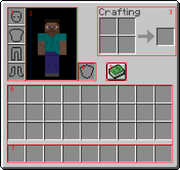
1. Player's armor. 2. Character. 3. Personal crafting area. 4. Offhand slot. 5. Recipe book. 6. Inventory. 7. Hotbar (part of inventory)
From the start of the game you can see nine special inventory slots, called your "hotbar", but you also have more slots which are normally hidden. As you pick up items, the first few appear your hotbar slots, but once those are full, they go into the 27 slots of your main inventory. At any given time, one of your hotbar slots is "selected", and the item in this slot is considered to be "in hand". (You can see the item in hand in front of you.) You can press keys 1 through 9 (or use a mouse-wheel if you have one) to choose which hotbar slot is active, thus you can quickly switch among up to 9 handy tools or other items.
Multiple items of the same type usually "stack", showing a number indicating how many of them there are. Most items stack up to 64; other items stack only to 16 (the first of these likely to be encountered are chicken eggs). Tools and armor are more individual, and do not stack at all. When you use or place items from a stack, you generally use one item at a time, counting down the stack.
You can also "drop" the item in hand (or one from a stack), which tosses it two or three blocks away. By default an item is dropped with the Q key. Pro tip: On a standard keyboard, the Q key is right next to to the movement keys, making it very easy to accidentally throw away the item you're using. Many players prefer to use the Settings menu to rebind the "drop" function to another key, such as O or K.
To get at the rest of your slots (and the beginnings of crafting), press E to open your personal inventory. This is your first GUI ("Graphical User Interface") and shares many features with the other GUIs that you'll encounter later:
- Your cursor no longer controls your view. Instead you use it to pick up and drag items among various slots. Left-click picks up or drop an entire stack; right-click picks up half of a stack or drop one item at a time. There are more complex options, see the "Inventory" article linked above for details.
- Note that opening a GUI does not pause the game, but while you are attending to the inventory you can only see a little of the world around you. Be careful about fooling with your inventory while monsters are around! On the Java Edition, opening any GUI also allows you to switch away from Minecraft and to another desktop window, without pausing the game.
Looking to the right, you can see an image of your inventory screen. There is a little image of your character, showing their current appearance. Left of that image are four slots for any armor you are wearing -- these can each contain only an a appropriate armor piece, for helmet, chest, legs, or feet. (This guide does not discuss armor.) Just to the right is a slot marked with a shield, which is your "offhand slot". This one can actually contain almost any item, but most common is indeed a shield (which you also probably won't get on your first day). If you are wearing a shield, you can use it with the same "use" key as for other items -- in general, you can "use" any item in your offhand, as long as neither the item in your main hand nor the block you are looking at has a "use" feature.
Below these are the 27 slots of your main inventory. You can drag items around from these slots to your hotbar and back, armor pieces can be moved to and from their armor slots, and items can be dragged to the personal crafting grid, about which more below. Dragging items completely out of the GUI's rectangle and releasing them there drops the items into the world much like the Q key (or whatever you rebound that to), but it is easier to drop a whole stack this way.
The hotbar and main inventory adds up to 36 slots for general storage, which is the limit for how much a player can carry around and transport on their person. There is no sense of "weight" or encumbrance for items; a player moves at normal speed regardless of how full their inventory is, or what particular items they are carrying. (It is a running joke that a player can bounce around while carrying what "should be" hundreds of tons of stone and/or metal.) If your inventory becomes completely full, you cannot pick up new items, although you may still be able to pick up more of any stackable items that you already have.
Crafting
Also on your inventory screen is a 2×2 arrangement of squares. This is your inventory crafting grid. Here you can take some of the items you've collected and turn them into new items. Below the crafting grid is the Recipe Book icon, which provides assistance with remembering and using crafting recipes (see its page for full details). You do not actually need to use the Recipe Book, but for a beginning player, it can be very helpful in finding out what your options are, and even for advanced players, it adds a bit of convenience. In general, you learn new recipes automatically when you pick up (or craft) a key item for the recipes in question. Actually crafting an item certainly gets you its recipe, if you somehow didn't learn it by picking up the ingredients.
When starting a game, your first craft typically involves two steps: First, take a single log of wood and put it in the crafting grid. The output slot then shows a stack of four matching wooden planks, which you can then take. Then take those planks and put one in each of the crafting grid's four slots. The output slot then shows a crafting table, which you should take, put on your hotbar, and place down in the world to begin more advanced crafting. Having placed the table, you can right-click on it ("use", as above) to open a UI similar to your inventory, but with a 3×3 crafting grid. This lets you do many more recipes; you can also use it for any recipe you could craft in your inventory, but the larger crafting grid allows many more possibilities. Notice that the crafting table also has a Recipe Book icon, as do several other crafting blocks you encounter later in the game. Any of these recipe books show only the recipes that apply to its block. So your inventory's recipe book shows only 2×2 recipes, but the crafting table's recipe book shows all of its crafting recipes. Similarly, the furnace's recipe book shows smelting recipes, and so on.
Having set up a crafting table, your next step should be to make some sticks; you can actually do that in your inventory, the recipe is two planks arranged one over the other. Having a stick unlocks the recipes for your first tools, discussed below. (Note: A stick is not a club! Using it to hit something is no better than using your bare hands.) When you are done with your crafting table for the moment, you can break it like any other wooden block: Your bare hands can do, but it is much quicker to break it with an axe, which you might have just crafted.
Tools and swords
The basic tools the player can acquire come in multiple tiers based on your materials, and they include the pickaxe, the axe, and the shovel, for for mining, respectively, stone-type, wood-type, and dirt-type blocks. The fourth tool is the hoe, which is a little different — it is mostly used later, as part of farming, but can also be used to more quickly break some lightweight blocks such as leaves. Swords are similar to tools, and come in the same tiers, but these are used for attacking animals or monsters rather than breaking blocks. The six tiers are Wood, Stone, Iron, Gold, Diamond, and Netherite, but for the first day you are limited to wood, stone, and possibly iron. Higher tier tools break blocks faster and last longer (swords do more damage). Gold is a special case; it isn't actually relevant for your first day, but don't use gold for tools or swords. For pickaxes in particular, many blocks require a minimum tier for you to collect them: Wooden pickaxes can collect ordinary stone and coal ore, but iron ore requires at least a stone pickaxe, and more advanced ores (again, unlikely on your first day) require at least an iron pickaxe.
Once you have sticks, the Recipe Book for the crafting table includes recipes for the wooden tools. The wooden pickaxe lets you harvest cobblestone, and once you have that, you get the recipes for stone tools. Later, iron or gold ingots, and diamonds, likewise appear the recipes for those tiers. That said, all the recipes for each tool follow similar patterns, making a little picture of the tool in the crafting grid, and different tiers vary only in the material used. For wooden tools, any combination of planks can be used. Here are the recipes for the first three tiers of the basic tools:
| Ingredients | Crafting recipe | Description |
|---|---|---|
| Sticks + Planks or Cobblestone or Iron Ingots |
Mines stone blocks faster. |
Mine stone/iron and craft:
| Name | Ingredients | Crafting recipe | Description |
|---|---|---|---|
| Axe | Sticks + Cobblestone or Iron Ingots |
Mines wooden blocks faster. Can be used as melee weapon, is slower and loses 2 durability when hitting a mob instead of 1. | |
| Hoe | Sticks + Cobblestone or Iron Ingots |
Use to change dirt to farmland, and can break leaves faster. | |
| Shovel | Sticks + Cobblestone or Iron Ingots |
Mines soil type blocks faster, including sand and gravel. "Use" (right button) to change grass into a path. | |
| Sword | Sticks + Planks or Cobblestone or Iron Ingots |
Quick weapon with decent damage. |
Note: Don't make the iron axe/hoe/shovel unless you have a lot of iron.
Overview
First day
For the first day, you have just a few basic objectives:
- Look around to see what your environment is, and if necessary go someplace else. (See "Biomes" below for more details on this.)
- Acquire resources and tools: Get wood, make wood tools (at least a pickaxe), use that to get stone, make stone tools.
- Get coal (or make charcoal) to make torches, and find or make a shelter for the night.
- Optional goals include:
- killing animals for meat
- killing sheep in particular for wool to make a bed
- Breaking tall grass to collect seeds, and perhaps tilling the edge of a pond or river to start a wheat farm.
- Collecting some iron ore if you spot some near the surface.
As the first day begins, you need to collect logs. First, you should look around for trees, and go toward any you find, and break their trunks by "punching wood" as discussed above. You need to collect at least 5-8 logs for your first round of tools and items you need immediately. You'll certainly want more a little later, but a few tools now make collecting more wood go much more quickly. As discussed above, the first thing to make is a crafting table, followed by a few sticks. The first tool you should craft is a wooden pickaxe (3 planks in the top 3 slots and 2 sticks down from the middle plank). Do not craft the other wooden tools, as you can get stone and make stone tools.
If any stone blocks are exposed close by, you can mine them with your new pickaxe to collect 19 blocks of cobblestone. This is the amount you need to create every basic tool needed for this tutorial: a stone sword, pickaxe ,axe, shovel and a furnace. While you're doing this, keep an eye out for coal ore, and mine any you find. Depending on the position of the stone blocks, mining them might well make you a mini-cave to spend the night in, otherwise keep an eye out for possible places to lair up.
Once you have a stone axe, you should try to get more logs as time allows; extra logs are useful in many ways, such as building, crafting, securing your base and much more. If you have difficulty finding coal, you definitely want an extra dozen or more logs to make charcoal! With coal or charcoal, you can make torches (coal above a stick on the crafting grid) for the night.
Optional goals: While you're doing this, break any tall grass you pass and collect any seeds that drop (but don't waste time on this), and once you've got a sword, kill whatever food animals you pass, especially sheep (up to 3 of those), collecting whatever they drop. (Not all animals are food animals: Horses, llamas, foxes, wolves, cats, and bees are all best left alone for now.) Don't spend too much time chasing down animals though, a few pieces of meat are plenty, and you only need 3 pieces of wool for now. If you happen to spot some iron ore, wait until you've got your stone pickaxe, and then mine that too.
By the time you've done this, sunset is likely imminent or in the past. If you're really ahead of the game, you might take a moment to hoe some dirt next to a river or pond, and plant seeds to get a head start on wheat. Place a torch near these so they can grow overnight. But at that point, it's time to finish for the day: Head for cover, and either prepare a cave as your first night's lair, or make a mini-house. If you were able to make a bed, you don't strictly need a shelter, it's better to have it someplace safe where you can leave it be, but you can also just find an open space to place it. Either way, use the bed as soon as you can.
Night time
For most players, the first night is time to set up your crafting table and furnace, cook your meat and perhaps some logs for charcoal, and maybe craft a few things for the next day. If you managed to pick up some iron ore, smelt that too, and consult the "second day" tutorial for what to make with it. (TL;DR: Shield, iron pickaxe, iron sword, bucket, in that order.) If you've settled into a cave, you might want to mine overnight to look for coal or iron ore, but don't go too deep because you want to get an early start for the next day. If you managed to get wool for a bed, you also have the option of just skipping the night; if you managed to make yourself too hungry or hurt, or didn't get much in the way of other resources, that might be a good idea.
At night time, the primary danger is hostile mobs (monsters) that spawn only in the dark. These include zombies, skeletons, spiders, creepers, and more. All of these are good reasons to stay put in a well-lit shelter. But if you are really seeking adventure, you could always arm yourself with a sword and fight some monsters. While you might be able to get some materials for further crafting, it is pretty dangerous, and if you die, all of your items and experience levels drop where you died, and you respawn at your bed (or at your world spawn if you don't have one). However, most of the monsters you can fight at this point either burn (zombies and skeletons) or become less dangerous (spiders) when morning comes, and it is easier to fight them later when you have better equipment. If you must fight monsters this early, be especially wary of skeletons; in the open their arrows can easily get your ![]() health quite low or even kill you at a distance, and if they're in the water or on higher ground, it's unlikely you'll be able to reach them before being killed at this stage. If you happen to see any of the more powerful monsters, keep well away from them: At this point, an enderman, witch, or even a creeper can kill you easily.
health quite low or even kill you at a distance, and if they're in the water or on higher ground, it's unlikely you'll be able to reach them before being killed at this stage. If you happen to see any of the more powerful monsters, keep well away from them: At this point, an enderman, witch, or even a creeper can kill you easily.
If you are repeatedly being killed (too ambitious, a monster got into your shelter, or you didn't manage to make a shelter), you can always dig a three-block deep hole, cover it up and hide there. However, consider that because this is the first day, you won't actually lose much when you die (except for what has already been gathered that day), so if you do end up being killed you can just tough it out until dawn and start again. Keep on practicing killing mobs until you get the hang of it. If you're completely desperate, you can consider switching to "peaceful difficulty", which causes all the monsters to disappear until you switch back.
Shelter
As noted above, you should really want to find or make some kind of shelter before your first night, to avoid being killed. The "Shelters" article linked above gives a lot of suggestions for emergency shelters and more advanced ideas, but it only takes a little thinking ahead to manage a decent shelter for the first night. As you move around collecting logs and so on, look at the landscape for potential homes. Easiest (if you can find it) is a small cave with a single entrance that you can wall or fence off. If it's not quite ideal, consider if you can fix it quickly – say, fencing off a back door to deeper caves. If you don't have a cave, you may be able to make one, by digging into a mountainside or even roofing over a small valley. If instead, you have wide, flat space, then go ahead and build a small house. In all cases:
- Don't be too ambitious the first night, because you want to be safe before dark, and you also want to light up the space you claim (see "Light" below). You can always expand and decorate your home later, or even rearrange the landscape around it.
- When picking your location, it's good to have a view of the landscape so you can see if any monsters are waiting for you in the morning. You might need to leave your shelter at a sprint to escape a pesky creeper. Similarly, don't set up next to a pond where skeletons might take refuge in the morning.
- Learn about the awesome powers of Wood! Fences can be used not only in the obvious way but as windows or transparent walls, with fence gates to get in and out. Doors provide a full-height exit for solid walls: logs, planks, stone, even dirt, but not fences! A few properly-placed ladders can make it a lot easier to get up to your roof or up a hill. A chest is also useful – stash anything you're not going to use soon, so you don't have to worry about it if you happen to get killed. You save some of your precious 36 inventory slots by making planks and sticks only as you need them. Even if you don't have a chance to do anything fancy before nightfall, you can spend part of the night exploring the Recipe Book for your crafting table.
- If you can manage to make a bed early on, place that in your shelter and use it the first night you have it. Getting killed is much less painful after that because sleeping in a bed sets the spawn point next to it, so you reappear inside your home rather than somewhere out in the wild. After the first night, you may well want to spend the nights crafting and mining. Phantoms are not an immediate concern, but you really do want that bed by at least your third night, or simply don't venture out at night until you have a bed.
Light
Monsters can't spawn within 24 blocks of you, but huddling in the dark is no fun – and when you do leave your home, you don't want to come back to find a monster has spawned or moved in. So, you need to light up your space, and at this point, the light you have is torches. A single torch gives enough light to prevent monster spawns completely within a 7 block range (barring obstructions), and reduce them for about the same distance past that. That range is in "taxicab distance", with each square east, west, north south, up and down counting independently. Accordingly, the safe zone only runs 3 spaces or so diagonally, and steps up or down can shorten it further. Even outside the safe zone, having some light sharply reduces the chance of monsters spawning (depending on how much light), but it's better to use enough torches to keep your whole home well-lit. If you have extra torches after that, try to light some space outside your home (or at least the entrance) too, to push back the area where monsters are likely to spawn.
Food and hunger
Once you have tools and shelter, your next priority is food. ![]() Hunger takes a while to hit, so it shouldn't be a problem on your first day, but you should try to pick up some food for when it does, just so you don't get into an emergency situation. If you get too hungry, you start suffering: Below 90% you can't heal damage (1.16 combat tests below 30%) below 30% you can't sprint, and the hunger bar goes empty, you begin to starve. You can't starve to death unless you're in Hard difficulty, but you are still quite vulnerable. You do not lose hunger at all in Peaceful mode.
Hunger takes a while to hit, so it shouldn't be a problem on your first day, but you should try to pick up some food for when it does, just so you don't get into an emergency situation. If you get too hungry, you start suffering: Below 90% you can't heal damage (1.16 combat tests below 30%) below 30% you can't sprint, and the hunger bar goes empty, you begin to starve. You can't starve to death unless you're in Hard difficulty, but you are still quite vulnerable. You do not lose hunger at all in Peaceful mode.
The primary drain on hunger is from healing damage, and for quite some time this is your only way to heal damage! Fighting (even before healing damage), sprinting, and jumping are also food-intensive. (Be careful about going uphill with auto-jump!) You have a little grace period (see "saturation") when starting the game and after eating, but when that's exhausted, your food bar start rippling, after which healing damage or getting too athletic starts to drain your hunger bar. See the Second Day guide for slightly more detail, or the Hunger page for the whole story.
Note that if you are staying at full health, and not fighting, sprinting and/or jumping, swimming long distances or mining many blocks, then you use almost no food. Walking at normal speed does not use up food. Thus, if your character has a secure place to stay, you can just stay put to conserve food while waiting out the night, a storm, or crop/animal growth.
Making a crude wheat farm early on (by breaking tall grass for seeds, and planting next to existing water) is listed as an optional objective \\, but if you can pull it off your first day, it gives you a definite head start on the game. Having wheat gives you more options: Harvested wheat can be used to make bread, or to capture and breed cows, and extra seeds can similarly be used to capture and breed chickens.
That said, killing a few animals and cooking their meat can certainly tide you over for long enough to make more permanent arrangements. The occasional apple or sweet berries can help a bit, but mind those damage-dealing bushes!
There are also a few items you technically can eat, but shouldn't. Raw chicken (the only one of these you'll likely see the first day) has a chance of giving "food poisoning" that can leave you even hungrier, and if you eat rotten flesh, that usually gives you food poisoning. Eating a spider eye poisons you outright, and eating a pufferfish poisons you badly.
If you can manage to kill a couple (or more) spiders, you may have enough string to craft a fishing rod, which is a perpetual source of food if you have water nearby. Cooked fish is a rich and renewable source of food, replenishing both the hunger and saturation levels.
Play-by-play
Getting Started
A player begins the game standing in a landscape somewhere. This is the general area in which a player reappears (respawns) upon death if not in Hardcore difficulty and the respawn point hasn't been reset by sleeping in a bed. This is the start of a new Minecraft world. This tutorial is intended to teach you the skills needed to survive in this world and eventually be able to do just about anything you desire. You can do the different sections below in any order you desire, but many sections require you to first complete other tasks first. The tasks listed on this page (except those noted as optional) should all be completed before moving on to the second day tutorial, even if it takes you multiple days to complete all of the tutorials. No matter what, your goal for the first day should be creating a bed or shelter so you can survive the night. The other tasks are also very important and can all be completed along with the main objectives while leaving you with extra time.
See the first section of this guide for information about controls and getting around in the world. You need to master those skills in order to complete the following tasks. Again, the game starts at noon, and you have 10 minutes of game time before nightfall. Your overarching goal here is to acquire basic equipment and a simple shelter in that time. You do have some time to practice your basic skills and learn about your inventory, but don't take too much time at that. If night falls and you still don't have any shelter or basic equipment, it is fair (for your first game) to switch the game to Peaceful mode for the night.
While following the steps below, break any tall grass you see and collect any seeds that drop. They become useful later. In fact, collect any loose items you come across; almost everything can be potentially useful. Also keep an eye out for orange pumpkin blocks and (if you happen to be in a jungle) green melon blocks. If you find any, break some of them and take the results with you for later farming. Also watch out for sweet berry bushes. "Using" them can provide berries for a bit of food, but actually stepping into them hurts!
Biomes
The Minecraft world is divided into different areas called "biomes". Different biomes contain different blocks and plants and change how the land is shaped. There is an advancement that includes finding all the biomes; this is better explained on the advancements page. Biomes affect you, especially at the beginning of the game, but you need not worry about specific biomes until you have learned how to play the game. If you are curious, you may want to read more about biomes on the biomes page. That said, there are a few cases you should worry about:
- You start on a small island in the ocean: Go to the highest point on the island and look around for other land. If you see a reasonably-sized continent with trees and animals, swim there. If you see no large land and no animals in sight, you have an "ocean spawn". For a player's first game, it is entirely reasonable to exit this world and try again with a different seed.
- You are standing on sand, with no trees or water nearby. You are in a desert. Again, go to high ground and look around for trees and green grass. If you see some, go there before continuing with this guide. If there's no green in sight, this is another situation where you can reasonably toss the world and try again. Deserts are much easier when encountered from outside, but they are missing important things like dirt, wood, and accessible stone, all of which which you really do need to start off the game.
- You are in a dark forest, with thick trees, a thick leaf canopy, and giant mushrooms scattered around. This is a particularly unsafe place for a starting character and a beginning player, because the canopy can create areas dark enough for hostile mobs to spawn in daytime. However, if you move quickly, you can probably make it to more open ground in a reasonable amount of time, and start setting up in a more reasonable biome. Don't leave the dark forest behind completely, though — once you have basic armor and weapons, it's a very resource-rich area. And grab some of that plentiful wood once you reach the edge! There is a rare chance that a Woodland Mansion spawn in this biome. They are dangerous, but provide you a lot of good resources, so have a note if you find one!
- The land around you is greyish-purple, with dusty particles, giant mushrooms, and red "cows": Rejoice, for you have received a miracle: a spawn in a Mushroom Fields biome, where hostile creatures cannot appear (except for underground dungeons). However, you do need to go elsewhere to find wood, crop seeds, and some other resources, but otherwise, you've gotten into a golden situation here. Once you have even a bit of wood, you can get unlimited food from the Mooshrooms, and you have a large area in which you barely need to worry about your safety even at night.
If you see houses and other buildings nearby, this is not exactly a biome, but it means that you are near a village, which is a good thing. In fact, a village lets you skip past much of the first and second-day activities (due to ready-made shelter and beds) but it requires a bit of care. It's worth exploring the village and ransacking any chests you find; if you happen to find any emeralds, you might even be able to buy some useful items from the villagers ("use"/right-click on them to open the trading interface). You can also harvest wheat from village farms, or harvest any hay bales from the vicinity and craft them back into wheat, and sell the wheat to any farmer you find. Besides providing equipment, food and other resources, a village also lets you collect the seeds for all four of the basic crops up front, from their farms, and you can also take one of their beds with you when you leave. If you see an iron golem trundling around, do not attack it (or the villagers for that matter), lest the iron golem becomes angered and kills you. If you want to kill the iron golem (for iron or to keep you from misclicking), pillar up at least 3 blocks and attack it. Or you can snipe it with a bow and arrow.
Any time you are near a village, you must sleep in one of their beds overnight, as soon as night falls. Trying to stay up overnight can expose the village to attacks by monsters, which can easily wipe out the villagers. It's okay if a villager has already claimed the bed — trying to use the bed the first time simply kicks the villager out, and then you can use the bed again for yourself. If you have a village, you should probably travel some distance from it (say, fifty or a hundred or so blocks from the edge) to make your own lair, to avoid having monsters appear overnight due to your presence. If monsters (such as illagers) do appear during the day, your best bet at this point is to ring one of the bells in the village, and hope that the village's iron golem can deal with the invasion.
Log
Wood is the most basic resource in Minecraft, and you need to collect some up front. The usual and most plentiful wood source are logs from trees, which are available in most biomes. Logs are one of many items that can be collected without the use of a tool. All you have to do is mine any log of the tree with your hand or any item. Each block drops as an item that you can pick up and put in your inventory by approaching it. You should start by collecting 6-8 logs for your first tools. There are many different types of trees in Minecraft, each having its own individual name and look. Each kind of log can easily be crafted into a matching type of planks. All logs and planks work for any recipe requiring logs or planks respectively, but a few recipes require that all the wood you use be the same type (for example, when making a boat, you can't mix oak and spruce planks). If you mine all the wood from a tree, the leaf blocks atop it start decaying (you can also break them yourself), dropping sticks, saplings, and perhaps apples. For your first day, don't wait around for leaves to decay, but as usual, pick up any items they do drop and save them for later.
A rarer source of wood is sunken ships which are made of logs and planks and are found in ocean biomes, but dealing with these is probably best saved for later. Abandoned mineshafts (found on the surface in a few biomes) also contain planks, but these are definitely better saved for later. Your Recipe Book provides an assortment of useful recipes for wood, including each type of wood as you encounter it.
In order to obtain better materials at faster speeds, the player needs tools. Tools are items that allow the player to complete tasks other than placing blocks at faster speeds than normal. Most tools can be made out of different materials each better than the last. Using a tool to mine the blocks for it is intended mines the blocks more quickly than normal. Tools lose durability upon each use, even if the use was to hit an entity. In fact, using tools as weapons generally wears them out more quickly. Enough damage to a tool eventually causes the tool to break. Different tools have different properties and abilities. If you are using a tool on a block and it seems to be taking an unexpectedly long time, you may be using the wrong tool for that block. Stop to look at the block and reconsider your approach.
Having acquired wood, the first tool to craft is a wooden pickaxe. This starts by crafting a couple of logs into planks, and then at two of those planks into sticks. The planks required for a wooden tool can be any combination of planks, as shown below.
Template:Grid/Crafting Table
You probably won't need to craft any other tools out of wood, because you can soon start upgrading to stone.
The basic tools are:
- The Pickaxe is used to break and gather stone, metal, and related materials such as ores.
- The Axe is used to collect wooden materials more quickly.
- TheShovel is used to gather dirt-type blocks: dirt, sand, gravel, clay, and their variations. "Grass blocks" are a variation of dirt.
- The Hoe can be used to quickly break some lightweight blocks such as Leaves, but its main use is to turn dirt or grass blocks into farmland.
- Special mention for the Sword. Instead of breaking blocks, a sword is used to attack animals or monsters.
See the overview above for tool crafting recipes, but the reader may have noticed that in order to craft a basic tool, they more or less draw it with its components in the crafting grid. Other items are crafted in a similar fashion.
Entering the Stone Age

Cave entrances usually expose stone, but be cautious about going into the depths!
Once the player has crafted a pickaxe, they can successfully acquire cobblestone to make better tools. Cobblestone is collected by finding stone then mining it with any pickaxe. Stone mined with any pickaxe drops as a cobblestone item. Besides the "original" gray stone, there are three other kinds of rock you can find, which are good for building, but you cannot use them to craft tools. White diorite and red granite are fairly obvious, but andesite is also gray, and can easily be mistaken for proper stone; when you start mining, check the block that you get in your inventory to make sure it's actually cobblestone instead of an andesite block.
If no stone appears above ground near the player, stone can also be found by digging into the ground. The stone layer usually appears within 5 blocks under dirt and grass block or within 8 blocks under sand and sandstone. Remember to never mine out the block you are standing on, unless you know that what's below that block isn't a long fall, lava, or other dangers! Another warning here: Unlike most blocks, sand and gravel can fall, and if they fall on you they can suffocate you. If that happens, don't panic, just dig yourself out as quickly as you can.
Most players should gather at least 19 pieces of cobblestone in total, which is enough to make a furnace and all the basic stone tools including the sword and hoe. Taking extra cobblestone is good in case you use up some of your tools and need to replace them. At your crafting table, you should have all the recipes you need for a full set of stone tools.
At this point, you have a set of basic tools and both of the basic crafting blocks. And while you're not really prepared for a fight, you at least have a basic weapon to defend yourself or hunt animals for food.
Your options for "what to do next" have opened up: The top priority is to arrange for a shelter for the night, a bed to sleep in, or both... but you should also have at least some time left to gather more resources (especially light and food) as you explore and/or build. These extra resources can give you a solid head start for the next day and the remainder of the game. Read the following sections, and attend to them according to what you find in the world around you.

Coal ore exposed on the surface.
A good start is to take your stone axe, and cut down some more trees for logs, trying to accumulate at least 10 or even 20 logs. Although some trees may look different than others, all logs work the same. However, different kinds of logs don't stack together, and likewise for their planks. While you cut down trees, try to gather the saplings, sticks, and perhaps apples that drop from the leaves.
While doing this, explore the immediate area (making sure you don't get lost), to try and find some coal ore. Coal is a key resource for making torches and smelting materials, but if you can't get it, you can fill in withcharcoal, which is smelted from logs. If you get some, craft a few torches up front, but don't use up all your coal -- save some for later smelting. If you happen across a similar ore with tan specks in place of the black ones, you have found iron ore. Iron is extremely useful for most of your Minecraft career, and if it's within easy reach, go ahead and gather it (a stone pickaxe is required). However, if it's in a difficult-to-reach place, just note its location and save it for later.
Along the way, keep an eye out for useful plants. Keep breaking grass for seeds as you pass it, and grab a few of other plant types that you encounter, except perhaps for flowers. Flowers are not very useful yet (though dandelions might be helpful for catching rabbits), but more useful finds (depending on where you are) include pumpkin blocks, sugar cane, melons, cactus, and sweet berry bushes. If you find any of these, break some of them and take the results with you for later farming. Be careful with cactus and berry bushes, as they harm you if you touch them! "Using" a berry bush can drop the berries without breaking the bush, but the bushes are common (not to mention hazardous), and if you do want more bushes, you can just plant the berries.
Basic necessities
Light
Players are greatly affected by light in Minecraft. Any underground space is dark, and half of the time the game is at night. It is possible to see a little better by altering the same settings to raise the brightness level of the display, but this only goes so far, because it's not just about visibility -- monsters spawn in the darkness. Specifically, any space further than 24 blocks from a player that isn't lit up well enough (about 7 blocks in taxicab distance from full sunlight or a light source) is a potential spawning ground for monsters. Accordingly, a player "claims" territory by lighting it up so that monsters cannot spawn. From the first day, a player can createtorches, a basic light source that remains useful throughout the game. Torches (and any other light source) need to be placed in the world to give off light. They can be placed on the side or top of any solid block, and some that aren't entirely solid (for example, you can put a torch on top of a fence). Unlike in real life, a torch remains lit forever, allowing the player to use torches as a cheap and permanent light source. One stick plus one coal or charcoal, crafts into 4 torches. At the very beginning of the game, you should make torches 4 at a time as you need them, once you have a reasonable supply of coal and/or charcoal you can keep a stack of torches handy.
Template:Grid/Inventory Table
The most important places to light up are a player's home or base, caves explored, the outside around the player's home, and anywhere the player is often at or near that is dark.
Torches are also useful to prevent getting lost in caves as well as to prevent monsters from spawning in them. On the way into a cave, for example, a player can place torches on the left side wall (especially near where tunnels branch, and then the player knows that to find the way out, the torches should be on the right.
Getting food
Even though you probably aren't hungry yet, collecting some food up front, and arranging for more, is a good thing. Just now, there are three things you can do about that:
- You can find apples and sweet berries which are immediately edible, but these are not very good food, and also don't warrant much further discussion. Grab them as you find them, eat them if you need to.
- You can start a crude farm, which does not provide food immediately, but it pays off well later, as a head start toward a permanent food supply.
- You can kill animals and cook their meat, to get some high-quality food for your first few days of the game.
- You can kill spiders to get string, from which you can craft a fishing rod to catch fish, a rich and saturating source of nutrients.
As with your health bar, you start with a full hunger bar, with 10 icons ("shanks") representing 20 hunger points. After you have been moving around (and perhaps fighting) for a while, the hunger bar begins rippling and start decreasing. If the hunger bar drops below 90% (![]() × 9), you cannot regenerate health, and if it gets to 30% (
× 9), you cannot regenerate health, and if it gets to 30% (![]()
![]()
![]() ), you can't sprint. If the hunger bar goes down to empty, you begin losing
), you can't sprint. If the hunger bar goes down to empty, you begin losing ![]() health. Unless you are in Hard mode (and a beginning player shouldn't be), you can't actually starve to death, but your health declines 1 health point (
health. Unless you are in Hard mode (and a beginning player shouldn't be), you can't actually starve to death, but your health declines 1 health point (![]() ) in Normal mode, or half the health bar (
) in Normal mode, or half the health bar (![]()
![]()
![]()
![]()
![]() in Easy mode), which leaves you quite vulnerable. If you are playing in Peaceful mode, you do not have to deal with hunger at all.
in Easy mode), which leaves you quite vulnerable. If you are playing in Peaceful mode, you do not have to deal with hunger at all.
The primary drain on hunger is from healing damage, and for quite some time this may be your only way to heal damage! Fighting (even before healing damage), sprinting, and jumping are all food-intensive as well. (Be careful about going uphill with auto-jump!) You have a little grace period (see "saturation") when starting the game and after eating, but when that's exhausted, your food bar starts to ripple, after which healing damage or getting too athletic starts to drain your hunger bar. See the Second Day guide for slightly more detail, or the Hunger page for the whole story.
If you are staying at full health, and not fighting, sprinting, jumping, swimming long distances, or mining many blocks, then you use almost no food. Walking at normal speed does not use up food. Neither does rowing a boat. Thus, if your character has a secure place to stay, you can just stay put to conserve food while waiting out the night, a storm, or crop/animal growth.
First farming
Previously, you learned to break tall grass and collect the seeds. Now you have a chance to use those. Look for any water (pond, river, ocean) with dirt or grass nearby at the water level. Use your hoe on the dirt or grass, within 4 blocks of the water itself (diagonals count). Wait a moment to make sure the new farmland darkens instead of reverting back to dirt, then plant your seeds, one per block (save one or two seeds for possible chicken-wrangling, below). Later you can make a more organized farm, but for now, you have just gotten a head start on a permanent food supply. When you come back here tomorrow or the next day, the seeds may have grown into wheat, which you can use to make bread or to lure and breed cows (see "animals", below). You also get extra seeds from harvesting the wheat, which you can use to plant more wheat, or to lure and breed chickens. Pro tip: If you have any torches, place one to light the field overnight.
If you have found a village, it should have farms that may include any of the four food crops: Wheat, carrots, potatoes, and beetroot. See their respective pages to see how to recognize the mature plants, and how to prepare each of these for eating. Having done so, you can harvest any mature plants you find and replant the crop afterward, with a seed (wheat or beetroot) or one of the several carrots or potatoes you just harvested. Be sure to save some seeds, and extra carrots and potatoes, for your own later farms.
Animals
Those creatures in Minecraft that are not immediately hostile to the player, are known as passive and neutral mobs ("mobs" for "mobile", this is a common term on this wiki). Many passive mobs can be killed for meat. Raw meat is not as nourishing as cooked meat. See "Smelting" below for details on how to cook food.
Passive mobs never attempt to harm the player. The majority of passive mobs are traditional domesticated farm animals which usually ignore the player. If harmed, they flee for a short time. Some animals (such as rabbits or foxes) run straight away from players who get too near. If a passive mob is killed, it may drop resources such as raw meat. Most passive mobs at least drop a fewexperience orbs if killed by the player, but baby animals never drop anything. These passive mobs include the several meat animals... and now you've got a new stone sword! Look for sheep, cows, chickens, and pigs, use your sword to kill a few and collect the meat and other drops. In particular look for sheep, and try to kill at least 3 of them for their wool. That said, don't slaughter everything you see. Try to leave at least two of each kind alive for later breeding. If you have sufficient wood and are doing well on time, you might even set up a small corral of wooden fences and fence gates, and use seeds to lure some chickens in there for later. Unless you found a village, you don't yet have the wheat you'd need to lure cows and sheep, nor the root vegetables that pigs prefer, but you might perhaps be able to use dandelions to lure rabbits into a secure pen.
Neutral mobs act similarly to passive mobs except that they harm the player if provoked. Wolves, polar bears, iron golems, llamas, dolphins, pandas and bees attack the player if the player harms them. These creatures also attack other creatures that hurt them. A polar bear is hostile to the player if a bear cub is nearby, and bees attack if you molest their hive. Bees and wolves both attack as a group: if one of them attacks, all the others in the vicinity join in! For all of these, plus the passive horses, donkeys, and cats, just leave them be for now. They don't drop meat, and you don't have the means to tame or breed them yet.
For more information on breeding, see the page Breeding. Taming mobs is more complex, but you might look at the pages for Wolves, Cats, Horses, and Llamas.
You may also see fish in nearby rivers, and you can go into the water to kill them with your sword. Cod and salmon are edible, but you should cook them like other meat. Be careful about playing in the water. Aside from the risk of drowning in deep water, there may be monsters in there likedrowned, and pufferfish can hurt you badly if you approach them. Then too, moving in water is slow, and you don't want to spend too much time there.
Smelting
To progress in the game and even to stay alive, the player needs to know how to use a furnace. A furnace is used to cook food, turn iron and gold ores into metal, and create other specific items such as charcoal, all of which are collectively called "smelting". To use a furnace, the player must first have one. This is the crafting recipe: Template:Grid/Crafting Table
Just like the crafting table, the player uses the furnace by first placing it down in the world then clicking on it with the use button. The furnace itself counts as a stone-type block, so to pick it back up you need to break it with a pickaxe.
The furnace GUI has only three slots and includes two icons to indicate time. The top left slot ("input") is where items to smelt are placed. The items are moved from this slot one by one as they are cooked and the products are placed in the right slot ("output"). To cook items, the furnace requires fuel, which is placed in the fuel slot at the bottom left. (The example below shows how to smelt 3 logs into charcoal.) The "fire" icon burns down to show how much of the current fuel item is left, while the arrow shows how far along the smelting of the current item is. Items cannot be partly-smelted: If smelting is interrupted (you pulled the item out of the input, the fuel ran out, or you broke the furnace), the input item remains unchanged.
Smelting takes some time, but you don't need to stay in the GUI, as the process continues while you go do something else. A furnace automatically uses fuel (one item at a time) from the fuel slot as needed, until either all of the items in the input are smelted or all of the fuel runs out. If the input items run out before the fuel, the furnace stays lit until the current fuel item is used up. You can put in more items to use up the rest of the burn time. While the furnace is lit, the furnace block becomes a temporary light source, displaying fire particles and making popping sounds.
It takes 10 seconds for each item to be smelted. Different fuel items burn for different amounts of time; most items made from wood can be used as fuel, but coal or charcoal are more efficient, and other fuels may become available later in the game. Some common fuels: Any wooden tool (or sword) can smelt one item; a wooden plank can smelt 1.5 items (that is, 2 planks smelt 3 items, as shown above), and a piece of coal or charcoal smelts 8 items. Don't use logs directly as fuel; the log burns no longer than each of the four planks you could make from it.
In Java Edition, an efficient fuel is charcoal produced by smelting logs using planks as fuel. In Bedrock Edition, charcoal produced by smelting logs using wood slabs is more efficient, because slabs smelt twice as many items as planks in Bedrock Edition.
For the first day (or the night afterward), you should start by cooking any raw meat you have, and smelt some logs into charcoal. It is actually more efficient to use a campfire which burns indefinitely till you break it. Template:Grid/Crafting Table If you got any iron ore, smelt that too, and craft items according to how many ingots you have: In order, start with a shield, then an iron pickaxe, iron sword, and a bucket. (More details can be found in the "second day" guide.)
For fuel, start with any wood tools the player has replaced with stone tools, and planks (2 at a time) to smelt a little meat and/or your first charcoal, then move on to coal and/or charcoal for larger jobs. Note that charcoal is a more efficient fuel source than planks, as it keeps the furnace lit longer than the wood that went into it would have.
Smelting items in a furnace also produces experience, which is automatically awarded to the player upon removing any smelted item out of the furnace.
Safety (sleep and shelter)
Making your bed and lying in it
To make it through the first night, the player can do either (or both) of two options: build a shelter, or get hold of a bed. If you have to choose, the bed is likely easier and safer... if you can find those precious three blocks of wool. (If you were lucky enough to run into a village, you can sleep in one of their beds, and probably swipe it afterward.)
A bed is a special block with an unusual shape: It takes up two blocks of floor space, but is only about half a block tall. When crafting a bed, the three wool must be the same color, which becomes the color of the bed. However, the planks need not match. Wool is obtained from sheep; for now you need to kill them for it, but later in the game you can shear sheep to get the wool without harming them. Sometimes you may find wool lying on the ground, especially in a forest; this wool comes from sheep that were killed by wolves (or in multiplayer, by other players). If there are no sheep to be found at all, you can eventually collect string from killed spiders, and craft wool from the string.Template:Grid/Crafting Table With a bed, the night is easy to survive. All you need to do to do is place the bed somewhere suitable (see below, but almost any open ground works) and use it (sleep in it) whenever night falls. If you try using it as sundown approaches but are told "you can only sleep at night or during a thunderstorm...", just wait a few seconds and try again, it works once sundown has properly begun. You also cannot use a bed when hostile monsters are within 10 blocks, or you get the message "you can't sleep now, there are monsters nearby". On successfully using a bed, you change to lying position on the bed without the ability to move – not even looking around. It takes a few seconds after getting into bed before the game skips the night, giving you a chance to change your mind.
A bed allows you to do three important things:
- It lets you skip past the night (or a thunderstorm, which can also be a fairly dangerous situation for a new player). No time passes in the world: crops do not grow, furnaces do not smelt, etc., but the game time advances to dawn, upon which monsters stop spawning on the surface and any skeletons or zombies caught in the sudden sunlight burst into flame.
- If you are in a multiplayer game, all other players must also use a bed before night is skipped, though various game mods can alter that rule.
- Using a bed sets your spawn point, that is the location you respawn in if you die. Without a set spawn point, after dying you reappear somewhere, without your possessions, within 20 blocks of the world spawn point (usually outdoors), and if it was night time, it's still night when you respawn. This is not a pleasant situation! In current versions (1.15 or newer) of Java Edition, using the bed during daytime sets your spawn point even if you can't sleep yet.
- If you have not slept (or died) within the last three days or so, Phantoms can spawn at night and even during thunderstorms. If you go outside, these swoop down from the sky to attack. Sleeping in a bed prevents this not-so-minor inconvenience. Phantoms burn like other undead entities after the sun rises.
A few warnings about using beds for a spawn point:
- To actually respawn at the new spawn point, the bed needs to stay put! If you pick up the bed to take with you, then if you die the bed is counted as "missing", and it's back to somewhere near the world spawn.
- You also need to have some open space next to the bed, on the same level or the level below -- someplace where you could stand when you respawn. This has to be a solid, opaque block to stand on -- glass, slabs, fences, or other non-solid blocks do not count. If there is no such space when you die, the bed is considered "obstructed", and again, it's back to the world spawn. However, your spawn point still defaults to the bed, if you clear the area out later.
- In multi-player, if another player has since used the same bed, your spawn point is also lost.
These limitations are why the best option is to have a secure shelter of your own, with a bed permanently installed inside it. That way, after death you come back safe at home. If it's still night or storming, you can go back to bed and sleep through to daylight, before you go back in search of your fallen possessions.
Shelter
The best way to avoid the darkness and accompanying mobs of night time is to craft and use a bed, but this isn't an option available to all players by the end of their first day. Building a shelter is an important skill for players to learn, and especially so if you cannot get a bed. The point of a quick shelter is to keep all monsters far enough from you that they cannot harm you. Monsters do not even move toward a player who is in a correctly built shelter. A shelter is a good place to continue to mine, craft, and smelt items while waiting for daybreak. If a village happens to be nearby, that is an ideal place to seek shelter, but in modern versions of the game, a village also has beds, so you can just avoid any trouble by sleeping through the night.
To protect a player, a shelter should be made out of blocks that cannot be walked or seen through by monsters. Holes in the walls or ceiling can be a safety hazard as baby zombies can fit through a one-block gap, skeletons can shoot through open gaps created by slabs or stairs, and spiders can climb over most walls. Creepers can blow up a house made of dirt or wood (stone is more durable), but only if they can see you. All that said, holes above head height (2 blocks or more above the ground outside) are out of reach for most monsters, and while spiders can climb, they cannot fit through a one-block wide gap. Fences (see below) can be used for windows; while monsters can see (or shoot) over a fence on the ground, if the fences are joined on all sides to blocks, the monsters can't see, move or shoot through them (and you cannot shoot through them either).
The walls and ceiling of a shelter can be made entirely out of material the player has gathered, but it is usually faster to dig your shelter out of a hill, or to close off the openings of a nearby cave. When doing this, you need to avoid the few blocks affected by gravity, which for now are just sand and gravel. A player may already have a hole dug out from gathering cobblestone earlier in the day, which can be quickly fitted out as as a shelter. Sometimes, there may be a naturally generated structure nearby that would serve as a shelter. If you're stuck on an open plain, you may yet need to build a small hut out of dirt, planks, and/or stone.
In an emergency, you might not have time to make an adequate shelter, if night falls and monsters show up before you can arrange for something. There are still a few options left:
- If a hill is nearby, you can dig a short tunnel into the hill and block off the entrance. This gives you enough time to place a crafting table and make a few fences, which you can use to replace the blocks at the entrance (one at a time so nothing gets in), so that you can see when dawn comes. Lacking fences, you can leave a one-block hole above head height at the entrance.
- While digging straight down is usually unsafe, an emergency may warrant digging straight down three blocks from the surface and quickly blocking off the top. If you have already made some fences or trapdoors, these are ideal for the top, as, again, they let you see when dawn comes.
- You can ride a boat out into an ocean to avoid the monsters on land, but there may also be monsters under the water (see Drowned). At the least, avoid any areas lit from underneath the water, and in a boat you can easily move away from any monsters that appear. Also, hunger does not deplete in a boat.
- If desperate enough you can change the difficulty to "peaceful mode" temporarily to remove all monsters, and change it back in the morning.
Having created a shelter, you need to light it up to avoid being in almost complete darkness. Even a single torch is sufficient for a small hidey-hole, and if you are using a furnace, it also provides a bit of light while you smelt. That said, it's better to have light before building a shelter, so you can set up light sources when you can still see.
To get in and out of a shelter, the player needs some type of entrance/exit. If necessary, the shelter's exit can simply be some dirt or other easily broken blocks. A much better way to set up a shelter's entrance is by crafting and placing a door. A door is relatively cheap and can be placed on any solid, opaque block. The door requires a vertical space of two blocks, similar to how a bed takes up a horizontal space of 2 blocks. Placing the door from the outside causes it to be flush with the outside wall. Doors can be quickly opened and closed and while closed some of them allow the player to see outside, without monsters being able to see or attack the player inside. In Easy and Normal difficulty, zombies bang on doors, but cannot actually break them down. If you are playing on Hard difficulty (again, a beginning player shouldn't be!), a zombie can break down a wooden door, but even then, you can easily block off the door from the inside with one or two blocks.
A good alternative to a door is a fence gate. Even in Hard difficulty, monsters do not know how to open a fence gate and do not break them like doors.
Useful crafts
There are a few things the player can craft which are particularly useful when making a shelter. In all cases, see their respective pages for more details. For all but the chest, the planks you use must all be of the same type (the ladder uses no planks).
- Doors make a 2-high entrance that can be quickly opened or closed. Depending what wood they're made of, you may be able to see through them a little, but regardless they let light through, which can tell you when dawn comes even if they have no transparent parts.
- Trapdoors are the vertical version of doors, providing a one-block entrance in a floor or ceiling. (Ladders are helpful here, see below.) They likewise let light pass through, but you may or may not be able to actually see through them.
- Fences are a versatile barrier; placed in a line on the ground, they block most monsters (and animals). While they look like they're only one block high, they are in fact 1½ blocks high, which is too high to jump over. (But watch out for blocks within the couple of blocks behind them, which can let monsters climb up on those to jump onto the fence.) One drawback is that spiders can climb such fences, like other blocks. If placed in a wall (that is, surrounded by blocks on all sides including the top), fences can provide a cheap window, since you can see through them (but monsters can't). Make sure the fence is visibly joined to all blocks on each side; they do not join to doors, trapdoors or glass. You can also make similar walls out of cobblestone or other kinds of stone, but these don't provide visibility.
- Fence gates are a cross between doors and fences. They are 1½ blocks high like fences, but can be opened and closed.
- Ladders are a flat block which you can place against a wall to let you climb them. If you leave the bottom block (against the ground) un-laddered, you need to jump to get onto the ladder, but monsters won't think to do that, so they can't climb after you. As usual, spiders can still climb the wall.
- A Chest isn't really necessary at this stage, but it's a convenient way to stash items you don't want to carry around. If you get killed, anything in the chest remains there, waiting for you rather than scattered around your death site. It needs to be placed as a block, then "use" the block to open its GUI and get at the contents. If you break a chest (use your hand or an axe), everything that was inside spills out as loose items, along with the chest item itself. Two chests next to each other can combine into a "large chest", see the Chest page for full details.
| Name | Ingredients | Crafting recipe |
|---|---|---|
| Wooden Door | Matching Planks | |
| Wooden Fence | Matching Planks + Stick |
|
| Wooden Fence gate | Stick + Matching Planks |
|
| Wooden Trapdoor | Matching Planks | |
| Ladders | Stick | |
| Chest | Any Planks |
{{crafting |name=[[enchantment table |C1= obsidian |C2= obsidian |C3= obsidian |B1= diamond |B2= obsidian |B3= diamond |A2= book |output= enchantment table |foot=1 }} Read more: Guide to shelters
Dawn
Wait for full light (or the sounds of burning undead), wield your sword, and carefully leave your shelter. Even in sunny weather, watch out for any remaining monsters — this may well be your first fight. If you see spiders, don't panic, they likely have become neutral in the sun, and you can try to kill them for their strings. If you see a creeper, your best option at this point is to run at least 16 blocks away from it, and wait for it to go away (or explode, if it got too close before you got away). If you see any skeletons or zombies hiding under trees or in water, stay away from them — skeletons can still shoot at you if you are too close (16 blocks or so), and either skeletons or zombies may come out from shade to attack you even as they burn. If a burning zombie attacks you and the difficulty is normal or hard, they have a chance to set you on fire! If this happens, flee and jump into any nearby (monster-free) water. Once you're out and clear of monsters, look around for and collect bones, arrows, or rotten flesh which may have been dropped by dead skeletons and zombies.
If it is not sunny, you may have worse problems: You may need to kill zombies or even skeletons (or just retreat back in your shelter until the sun comes out). Zombies can be easy to kill by themselves, but in a pack they can overrun you — and if attacked, they can call any other zombies in the area to join the fight. At night or during a storm, they can actually summon new zombies!
A skeleton is pretty accurate with its bow. It can be difficult to dodge the arrows. Also, you become an easier target the closer you get. If you get too close, it can kill you in only a couple of shots, because you have no armor. It's best to have a bow (or at least a shield) of your own before facing skeletons. If you don't have a bow or shield and they see you, try to run up to them and get in a few hits with your sword before you get shot too many times (at a distance, you can dodge the arrows).
Assuming you made it out of the shelter, congratulations! You've survived your first night in Minecraft! Within the next day or two, you should have acquired some iron armor and better weapons, which remove much of the terror from nighttime. You can also make a more secure shelter (including a safe place for your bed), and start fencing off and lighting territory for farming.
After the first day
A tutorial for the next day is available here: Tutorials/The Second Day. In general your options increase over time, and you have more choice about what tasks to focus on next.
Following are some general tips:
Home safety

A 3×3×2 chamber in stone, filled with 1 bed, 1 furnace, 1 crafting table, and 1 torch. Sealed with door and defended by a dry moat.
By the end of the first day, your shelter is likely to be primitive and small. In the days afterward, you can build a better home, in any of various forms. Some natural extensions include a back door, windows, a surrounding fence, and even traps for monsters. Remember that any time you pick up your bed, your spawn point reverts to the default (that is, random within 20 blocks of the world spawn point), until you not only place but sleep in (or at least "use") a bed again. For this reason, if your home is not very near the world spawn point, you should eventually use a compass to locate the exact point, and build a shelter there, or keep enough wool and planks to build new beds in new locations to keep your respawn point nearby as you explore the world.
Mining
Eventually, you must venture below ground to gather iron and other resources. While there are much more advanced mining techniques, the most basic way to find ores is by entering a cave and exploring. Remember, if mining, "never ever dig straight down" as you might fall in lava or in a group of monsters. You can, however, dig down in a 2×1 pattern, standing in the middle of the 2 blocks. This allows you to have a "safe block" in case there is lava beneath you. Or you can dig your shaft a few blocks at a time and put in ladders as you go, or just dig a staircase down instead of a straight shaft.
Finding a cave
You have no problems if you have just spent your night in a cave. If you haven't, the easiest way to do so is to roam the Overworld a little and look out for exposed cave entrances. Mountains biomes have caves inside mountains, but these are generally not what you want, because only coal ore appears above sea level. For iron and better ores, you want to find a cave opening into the ground (these are quite common) and head downward. Sometimes such caves end immediately, but often they continue into big cave systems. If they seem to end right away, sometimes there is a continuation about 2-8 blocks farther back and below the cave's end; mining in these directions (8 blocks back and down, exploring somewhat to the sides) can reveal this if it is the case. Digging away gravel or dirt can also expose cave extensions, but you may go through a few shovels that way. If you can't find any all day, just sleep away the night, replenishing your resources like wood and food as you use them. If you hear suspicious, hostile noises, just try to listen and follow them.
Cave exploration
Cave exploration is pretty straight forward: you light up your way with torches, mine up ores as you see them (check ores and minerals) and kill enemies as you encounter them (see Tutorials/Combat for details). There are also some important techniques that might not be obvious to a new player, such as using waterfalls to descend into shafts, and/or swim back up from them. There are also many options for marking your trail and not getting lost. Also, note that sneaking (on PCs, the ⇧ Left Shift key by default) prevents you from falling over the edge of a block and as such it is useful if you are caving near a long drop, especially a drop into lava. There are also open ravines, which can be explored by daylight, a bit more safely than underground caves. If you have spent a long time in a cave, be wary of coming back to the surface at night — at night there can be more monsters on the surface than there were in the caves, and if you spent long enough down there, there might even be phantoms!
Tutorial videos
History
| classic | ||||||||||||||||||||||||||||||||||||||||||||||||||||||||||||||||||||||||||||||||||||||||||||||||||||||||||||||
|---|---|---|---|---|---|---|---|---|---|---|---|---|---|---|---|---|---|---|---|---|---|---|---|---|---|---|---|---|---|---|---|---|---|---|---|---|---|---|---|---|---|---|---|---|---|---|---|---|---|---|---|---|---|---|---|---|---|---|---|---|---|---|---|---|---|---|---|---|---|---|---|---|---|---|---|---|---|---|---|---|---|---|---|---|---|---|---|---|---|---|---|---|---|---|---|---|---|---|---|---|---|---|---|---|---|---|---|---|---|---|
| May 16, 2009 | Notch discussed Survival among the various game modes he envisioned for the game. | |||||||||||||||||||||||||||||||||||||||||||||||||||||||||||||||||||||||||||||||||||||||||||||||||||||||||||||
| June 14, 2009 | Notch discussed his vision of how Survival mode would work. | |||||||||||||||||||||||||||||||||||||||||||||||||||||||||||||||||||||||||||||||||||||||||||||||||||||||||||||
| August 10, 2009 | Survival mode testing starts. At this time, there was no health bar, and resource management was being tested. | |||||||||||||||||||||||||||||||||||||||||||||||||||||||||||||||||||||||||||||||||||||||||||||||||||||||||||||
| August 18, 2009 | Hearts are shown, mobs take damage when hit. | |||||||||||||||||||||||||||||||||||||||||||||||||||||||||||||||||||||||||||||||||||||||||||||||||||||||||||||
0.24 SURVIVAL TEST{{Extension DPL}}<ul><li>[[Minecart with Hopper|Minecart with Hopper]]<br/>{{ItemEntity
|image=Minecart with Hopper.png
|renewable=Yes
|stackable=No
|size=Height: 0.7 Blocks<br>Width: 0.98 Blocks
|networkid='''[[JE]]''': 10
|drops=1 {{ItemLink|Minecart with Hopper}}<br>plus contents
|health={{hp|6}}
}}
A '''minecart with hopper''' is a [[minecart]] with a [[hopper]] inside. Unlike a normal hopper, it pulls items from containers much more quickly, cannot push items into containers, can collect [[Item (entity)|item entities]] through a single layer of [[solid block]]s and is locked and unlocked via [[Activator Rail|activator rails]].
== Obtaining ==
=== Crafting ===
{{Crafting
|Output= Minecart with Hopper
|type= Transportation
|Hopper|Minecart}}
Minecarts with hoppers can be retrieved by attacking them. By doing so it drop as an [[item (entity)|item]] and any other contents of the hopper are dropped as well.
== Usage ==
[[File:Minecart with Hopper GUI.png|thumb|176px|The GUI of a minecart with hopper.]]
Minecarts with hoppers are placed similarly to other [[minecart]]s.
A minecart with hopper pulls in items lying nearby (within a range slightly larger than the cart itself), or inside a container directly above the minecart, at a rate of 1 item every [[game tick]] (20 items per second), eight times as fast as a normal hopper. It also picks up items that are lying on a block directly above the track. It does not push items into containers, but a hopper underneath the track can remove items from a minecart with hopper on the track. Ordinary hoppers can also drop items into a minecart with hopper like other containers, at the normal speed of 2.5 items per second. In Bedrock Edition, a minecart with hopper on curved rail pulls in items in a hopper lying in front of its moving direction and 1 block above if hopper's output funnel is pointed downward and no block is below that hopper.<ref>{{bug|MCPE-94293}}</ref>
The hopper can be disabled by passing over a powered [[activator rail]], and can be reenabled by an inactive activator rail.
An empty minecart with hopper can travel more than 85 blocks without stopping (as opposed to a normal cart going less than 12 blocks) from a dead stop using a 2 powered track starter even with another cart in front of them. However, the distance traveled by a minecart with hopper depends on the hopper's load. Using a 1 powered rail starter track, a minecart with an empty hopper travels 64 blocks until it stops (as opposed to an empty normal minecart going 8 blocks). The distance traveled diminishes non-linearly with increased hopper load; a minecart with a full hopper can travel only 16 blocks in this setup.
{{See also|Tutorials/Storage minecarts}}
== Sounds ==
{{Edition|Java}}:<br>
Minecarts with hoppers use the Friendly Creatures sound category for entity-dependent sound events.<ref group=sound name=rollsource>{{bug|MC-42132}}</ref>
{{Sound table
|sound=Minecart rolling.ogg
|subtitle=Minecart rolls
|source=Friendly Creatures <ref group=sound name=rollsource/>
|overridesource=1
|description=While a minecart with hopper is moving
|id=entity.minecart.riding
|translationkey=subtitles.entity.minecart.riding
|volume=0.0-0.35 <ref group=sound>Relates linearly with horizontal velocity (max 0.5)</ref>
|pitch=0.0-1.0 <ref group=sound>Will increase by 0.0025 per tick if the minecart's horizontal velocity is more than 0.01</ref>
|distance=16
|foot=1}}
{{Edition|Bedrock}}:
{{Sound table
|type=bedrock
|sound=Minecart rolling.ogg
|source=neutral
|description=While a minecart with hopper is moving
|id=minecart.base
|foot=1}}
== Data values ==
=== ID ===
{{edition|java}}:
{{ID table
|edition=java
|firstcolumnname=Item
|showforms=y
|generatetranslationkeys=y
|displayname=Minecart with Hopper
|spritetype=item
|nameid=hopper_minecart
|form=item
|foot=1}}
{{ID table
|edition=java
|firstcolumnname=Entity
|generatetranslationkeys=y
|displayname=Minecart with Hopper
|spritetype=entity
|nameid=hopper_minecart
|foot=1}}
{{edition|bedrock}}:
{{ID table
|edition=bedrock
|firstcolumnname=Item
|shownumericids=y
|showforms=y
|notshowbeitemforms=y
|generatetranslationkeys=y
|displayname=Minecart with Hopper
|spritetype=item
|nameid=hopper_minecart
|id=526
|form=item
|foot=1}}
{{ID table
|edition=bedrock
|firstcolumnname=Entity
|shownumericids=y
|generatetranslationkeys=y
|displayname=Minecart with Hopper
|spritetype=entity
|nameid=hopper_minecart
|id=96
|foot=1}}
=== Entity data ===
Minecarts with hoppers have entity data associated with them that contain various properties of the entity.
{{el|java}}:
{{main|Entity format}}
{{/ED}}
{{el|bedrock}}:
: See [[Bedrock Edition level format/Entity format]].
== Video ==
<div style="text-align:center">{{yt|I5etC7LeCac}}</div>
== History ==
{{History|java}}
{{History||1.5|snap=13w03a|[[File:Minecart with Hopper JE1 BE1.png|32px]] [[File:Minecart with Hopper (item) JE1 BE1.png|32px]] Added minecart with hopper.}}
{{History||1.9|snap=15w43a|Loot tables are added; minecarts with hopper now can use loot tables.}}
{{History||1.9.1|snap=pre2|The title of the [[inventory]] is changed from 'Hopper minecart' to 'Minecart with Hopper'.}}
{{History||1.11|snap=16w32a|The entity ID of the minecart with hopper has now been changed from <code>MinecartHopper</code> to <code>hopper_minecart</code>.}}
{{History||1.13|snap=17w47a|Prior to [[1.13/Flattening|''The Flattening'']], this [[item]]'s numeral ID was 408.}}
{{History||1.14|snap=18w43a|[[File:Minecart with Hopper JE2 BE2.png|32px]] [[File:Minecart with Hopper (item) JE2 BE2.png|32px]] The textures of the minecart with hopper have now been changed.}}
{{History||1.15|snap=19w38a|[[File:Minecart with Hopper 19w38a.png|32px]] The hopper now appears dark, same as suffocating mobs.}}
{{History|||snap=19w39a|The hopper now renders correctly.}}
{{History||1.16.2|snap=Pre-release 1|Opening or destroying a minecart with hopper now angers nearby [[piglin]]s.}}
{{History||1.19|snap=22w13a|The crafting recipe for a minecart with hopper is now shapeless.|Breaking a minecart with hopper will now drop the item instead of the minecart and hopper separately, though the contents of the hopper are still dropped.<ref>{{bug|MC-249493|||Fixed}}</ref>}}
{{History||1.19.4|snap=23w06a|Minecart with hopper now no longer aggravates [[piglin]]s when opened.}}
{{History|pocket alpha}}
{{History||v0.14.0|snap=build 1|[[File:Minecart with Hopper JE1 BE1.png|32px]] [[File:Minecart with Hopper (item) JE1 BE1.png|32px]] Added minecart with hopper.}}
{{History|pocket}}
{{History||1.1.0|snap=alpha 1.1.0.0|The entity ID of the minecart with hopper has now been changed from <code>minecarthopper</code> to <code>hopper_minecart</code>.}}
{{History|bedrock}}
{{History||1.10.0|snap=beta 1.10.0.3|[[File:Minecart with Hopper JE2 BE2.png|32px]] [[File:Minecart with Hopper (item) JE2 BE2.png|32px]] The textures of the minecart with hopper have now been changed.}}
{{History||1.19.0|snap=beta 1.19.0.30|Breaking a minecart with hopper will now drop the item instead of the minecart and hopper separately, though the contents of the hopper are still dropped.}}
{{History|console}}
{{History||xbox=TU19|xbone=CU7|ps=1.12|wiiu=Patch 1|switch=1.0.1|[[File:Minecart with Hopper JE1 BE1.png|32px]] [[File:Minecart with Hopper (item) JE1 BE1.png|32px]] Added minecart with hopper.}}
{{History||xbox=none|xbone=none|ps=1.90|wiiu=none|switch=none|[[File:Minecart with Hopper JE2 BE2.png|32px]] [[File:Minecart with Hopper (item) JE2 BE2.png|32px]] The textures of the minecart with hopper have now been changed.}}
{{History|new 3ds}}
{{History||0.1.0|[[File:Minecart with Hopper JE1 BE1.png|32px]] [[File:Minecart with Hopper (item) JE1 BE1.png|32px]] Added minecart with hopper.
|Minecarts with hopper emit smoke [[particles]] when destroyed.}}
{{History|foot}}
== Issues ==
{{issue list}}
== Gallery ==
<gallery>
File:First hopper Minecart Image.png|The first image of hopper carts released by Dinnerbone.<ref>{{Tweet|Dinnerbone|291215700213772289|Well you guys got that quick. The letters in the hotbar were for <nowiki>[imgur link]|January 15, 2013}}</ref>
File:13w03a Banner.png|The 13w03a banner showing a minecart with hopper and a [[dropper]].
</gallery>
== References ==
{{reflist}}
{{items}}
{{entities}}
[[Category:Mechanics]]
[[Category:Storage]]
[[cs:Vozík s násypkou]]
[[de:Trichterlore]]
[[es:Vagoneta con tolva]]
[[fr:Wagonnet à entonnoir]]
[[hu:Tölcsér csille]]
[[it:Carrello da miniera]]
[[ja:ホッパー付きのトロッコ]]
[[ko:호퍼가 실린 광산 수레]]
[[nl:Mijnkar met trechter]]
[[pl:Wagonik z lejem]]
[[pt:Carrinho de mina com funil]]
[[ru:Вагонетка с воронкой]]
[[uk:Вагонетка з лійкою]]
[[zh:漏斗矿车]]</li><li>[[Debug fourj item|Debug fourj item]]<br/>{{DISPLAYTITLE:<samp>debug_fourj_item</samp>}}
{{exclusive|Legacy Console}}{{Unobtainable||edition=console|section=}}{{Item
| image = Barrier (held) JE1 BE1.png
| renewable = No
| stackable = Yes (64)
| rarity = Common
| title = <samp>debug_fourj_item</samp>
}}
<samp>'''debug_fourj_item'''</samp> is an unobtainable item exclusive to the [[Legacy Console Edition]] and can only be obtained through modding the game. It has the texture of a [[barrier]], no "What's this?" hint and no display name.
==Obtaining==
The only way to obtain this item is via inventory editors and other external tools.
==Usage==
The purpose of this item is unknown, and it cannot be placed. Although the ID<ref name="r">[https://youtu.be/IscH0rUw_20 "マインクラフト WiiU 全面の木、偽バリアブロックのアイテムID公開"] - YouTube, March 26, 2019</ref> suggests that it was used for debugging and testing purposes.
==Data values==
===ID===
{{ID table|displayname=[No displayed name]
|showforms=y|form=item|nameid=debug_fourj_item|id=2255<ref group="note">Numerical IDs aren't supported on the Legacy Console Edition anymore.</ref><ref name="r"/>|shownumericids=y|translationkey=item.debug_fourj_item.name|generatetranslationkeys=y|foot=1}}
<references group="note" />
==History==
{{History|console}}
{{History||xbox=unknown|xbone=unknown|ps=unknown|wiiu=unknown|switch=unknown|[[File:Barrier (held) JE1 BE1.png|32px]] Added <samp>debug_fourj_item</samp>.}}
{{History|foot}}
== Gallery ==
<gallery>
Debug fourj item in inventory.png|<samp>debug_fourj_item</samp> as it appears in one's inventory
</gallery>
==See also==
*[[Debug Stick]]
==References==
<references />
{{Items}}
{{Unused features}}
[[Category:Articles missing historical information]]</li></ul></nowiki> | Added survival mode in Survival Test. During this time, death was permanent, meaning players could not respawn and the level needed to be restarted unless a save file had been created. | |||||||||||||||||||||||||||||||||||||||||||||||||||||||||||||||||||||||||||||||||||||||||||||||||||||||||||||
| Until mid-Alpha, survival single-player was the only available mode besides Classic creative mode. | ||||||||||||||||||||||||||||||||||||||||||||||||||||||||||||||||||||||||||||||||||||||||||||||||||||||||||||||
| indev | ||||||||||||||||||||||||||||||||||||||||||||||||||||||||||||||||||||||||||||||||||||||||||||||||||||||||||||||
0.31{{Extension DPL}}<ul><li>[[Minecart with Furnace|Minecart with Furnace]]<br/>{{ItemEntity
|image=Minecart with Furnace.png
|renewable=Yes
|stackable=No
|size=Height: 0.7 Blocks<br>Width: 0.98 Blocks
|networkid=10
|drops= 1 {{ItemLink|Minecart with Furnace}}
|health={{Hp|6}}
}}
A '''minecart with furnace''' is a [[furnace]] inside a [[minecart]]. It can be powered with [[coal]] or [[charcoal]] to propel it across a [[rail]] line for a limited time, which can be used to move other minecarts.
==Obtaining==
Minecarts with furnace can be retrieved by attacking them, and by doing so it drops as an [[item]].
===Crafting===
{{Crafting
|Output= Minecart with Furnace
|type= Transportation
|Furnace|Minecart}}
==Usage==
Minecarts with furnaces are placed in the same way as other minecarts. It does not have a graphical user interface, unlike a [[furnace]].
Minecarts with furnaces can be powered, done by feeding fuel ([[coal]] or [[charcoal]]) into the furnace minecart with the {{Control|use}} button. The fuel is consumed immediately and it starts to move in the same direction the player clicked toward. Pressing {{Control|use}} always turns it to that direction, even when not holding coal.
Any piece of fuel, added at any time, increases the total range by an additional 3600 ticks (equal to 180 seconds or 3 minutes). The upper limit is 32767 ticks, approximately 27 minutes.
When powered, minecarts with furnaces cover 240m per minute (about 4 m/s, slightly slower than walking speed) or 720m per piece of coal. They do not accelerate beyond this speed when going downhill or on active [[powered rail]]s, and as long as they remain powered, they do not slow down when going uphill, on inactive powered rails, or when pushing or pulling other minecarts.
If a powered furnace minecart is derailed and then pushed back onto a rail, it starts moving again in the direction it came from, so they are not easily turned around in this state unless a player is nearby to redirect it with {{Control|use}}.
Minecarts with furnaces can climb up steep inclines while pushing other minecarts as long as they have fuel. If a minecart with furnace reaches a slope while pulling another minecart, the pulled minecart is switched to the forward position so that it can be pushed along the slope instead of pulled.
When a minecart with furnace bumps into another minecart or multiple minecarts, the other minecarts are pushed forward with great speed. The furnace minecart continues on with its own speed. Because of this speed difference, some of the minecarts may end up inside unloaded chunks on straight tracks.
===Train mechanics===
{{Schematic
|caption=weakly-shunted 1-cart train, one cart was used only to push the train together and is left behind
|AB|mc-$ew|mc-$ew|mc/Fu-$ew|-
|AB|ra-$wu|ra-$ew|ra-$ew|ra-$ew|ellipsis-ew
}}
{{Schematic
|caption=Creating a strongly-shunted 1-cart train. The sloped rail must be replaced with a horizontal rail before powering.
|AB|mc-$ew||mc/Fu-$ew|-
|AB|ra-$ew|ra-$ew|ra-$eu|ra-$ew|ra-$ew|ellipsis-ew
}}
[[File:FurnaceMinecartTrain.png|thumb|right|A Minecart train powered by furnace [[Minecart|minecarts.]]|alt=]]
A furnace minecart can be made to pull up to four other minecarts. All minecarts in this train move at the constant speed of the furnace minecart. Trains are formed when a minecart is pushed into the back of a powered furnace minecart or a short-enough train. These shunts are fragile at best and easily come undone, but some methods are stronger than others. For example, pushing a minecart into a furnace minecart and then powering the furnace gives a weaker shunt than pushing the furnace minecart into the other minecart against a wall, and then powering the furnace in the other direction.
A high-speed minecart running into the back of a furnace minecart going in the same direction automatically creates a weak shunt with it, pulling it along.
Pulling a minecart with TNT causes it to explode.
{| class="wikitable"
|+Pulled minecart/Shunt behavior
!Condition
!Result
|-
|Furnace loses power/speed||Shunt comes undone
|-
|Entity bumping besides those part of the train||Jettisoned forward
|-
|Upward sloped track||Jettisoned forward
|-
|Downward sloped track||Jettisoned forward (strong shunt) or shunt comes undone (weak shunt)
|-
|90° turn in track||Jettisoned backward
|-
|Turn toward north/south or east/west that is not the direction the train was shunted in||Train derails
|}
When a train comes to a turn, the shunt comes undone with the pulled minecart jettisoned backward. The correct way to make such a turn is having the shunt undone before a turn, and then make the two rejoin on a straight rail later by having the pulled cart catch up with the minecart with furnace.<ref name=mango/>
Since the train runs slower on a fully powered track than a normal minecart (~5 m/s compared to 8m/s), a train pulled by an unpowered furnace minecart is ideal for AFK farms involving breaking or placing blocks like [[nether wart]].<ref name=mango>{{YouTubeLink|1=pRLiAQfhTG8|2=Why The Furnace Minecart Isn't As Useless As You Think|3=ilmango}}</ref>
==Properties==
The coal is not stored as an item in the entity, but in the object data in the fuel property as a time in ticks. ''Fuel'' is a short value, i.e. a maximum of 32767 ticks, which is about 27 minutes. However, {{cmd|/summon furnace_minecart ~ ~ ~ {Fuel:32000} }} alone doesn't make it go since it doesn't have a direction. It can be right-clicked on a track to give it a direction, or it can be summoned with the properties ''PushX'' and ''PushZ'' set, which are responsible for the direction. The <code>Motion</code> property of every entity allows for movement of the minecart, but it does not direct the minecart to move on its own.
==Sounds==
{{Edition|Java}}:<br>
Minecarts with furnaces use the Friendly Creatures sound category for entity-dependent sound events.<ref group=sound name=rollsource>{{bug|MC-42132}}</ref>
{{Sound table
|sound=Minecart rolling.ogg
|subtitle=Minecart rolls
|source=Friendly Creatures <ref group=sound name=rollsource/>
|overridesource=1
|description=While a minecart with furnace is moving
|id=entity.minecart.riding
|translationkey=subtitles.entity.minecart.riding
|volume=0.0-0.35 <ref group=sound>Relates linearly with horizontal velocity (max 0.5)</ref>
|pitch=0.0-1.0 <ref group=sound>Will increase by 0.0025 per tick if the minecart's horizontal velocity is more than 0.01</ref>
|distance=16
|foot=1}}
{{Edition|Bedrock}}:
{{Sound table
|type=bedrock
|sound=Minecart rolling.ogg
|source=neutral
|description=While a minecart with furnace is moving
|id=minecart.base
|foot=1}}
==Data values==
===ID===
{{ID table
|edition=java
|firstcolumnname=Item
|showforms=y
|generatetranslationkeys=y
|displayname=Minecart with Furnace
|spritetype=item
|nameid=furnace_minecart
|form=item
|foot=1}}
{{ID table
|edition=java
|firstcolumnname=Entity
|generatetranslationkeys=y
|displayname=Minecart with Furnace
|spritetype=entity
|nameid=furnace_minecart
|foot=1}}
===Entity data===
Minecarts with furnace have entity data associated with them that contain various properties of the entity.
{{el|java}}:
{{main|Entity format}}
{{/ED}}
{{el|bedrock}}:
: See [[Bedrock Edition level format/Entity format]].
==History==
{{History|java alpha}}
{{History||v1.0.14|[[File:Minecart with Furnace JE1.png|32px]] [[File:Minecart with Furnace (item) JE1.png|32px]] Minecarts with furnace were added.
|Since no in-game name was indicated, they were referred to by names such as "powered minecart" or "furnace minecart".
|No matter how much fuel was added to the minecart, it would never move for more than 3 minutes after the last fuel.}}
{{History|java beta}}
{{History||1.0|When tooltips were added to items in inventory, this was named "Minecart with Furnace".}}
{{History||1.2|[[File:Minecart with Furnace JE2.png|32px]] The texture of the minecart with furnace has been changed.}}
{{History|java}}
{{History||1.0.0|snap=?|Each piece of [[coal]] now powers a [[minecart]] with furnace for {{convert|3|minutes|ticks}}, so that adding another piece of coal at any time increases the total range by another 3 minutes. A full stack of 64 coal now powers it for {{convert|192|minutes|ticks}}.
|Minecarts with furnace on a level track cover 204 meters per minute.}}
{{History||1.8|snap=14w11a|Minecarts with furnace now give a much greater boost to other minecarts.
|When powered, minecarts with furnace now move on non-powered rails without decelerating.}}
{{History|||snap=14w17a|Minecarts with furnace's behavior has been reverted, so that no change was released in [[Java Edition 1.8]].}}
{{History||1.11|snap=16w32a|The entity ID of the minecart with furnace has been changed from <code>MinecartFurnace</code> to <code>furnace_minecart</code>.}}
{{History||1.13|snap=17w47a|Prior to [[1.13/Flattening|''The Flattening'']], this [[item]]'s numeral ID was 343.}}
{{History||1.14|snap=18w43a|[[File:Minecart with Furnace JE3.png|32px]] [[File:Minecart with Furnace (item) JE2.png|32px]] The texture of the minecart with furnace has been changed.}}
{{History||1.15|snap=19w38a|[[File:Minecart with Furnace 19w38a.png|32px]] The furnace now appears dark, like suffocating mobs.}}
{{History|||snap=19w39a|The furnace texture is now colored correctly.}}
{{History||1.15.2|snap=Pre-Release 1|Furnace minecarts can now navigate around any corner.}}
{{History||1.19|snap=22w13a|The crafting recipe for a minecart with furnace is now shapeless.
|Breaking a minecart with furnace will now drop the item instead of the minecart and furnace separately.<ref>{{bug|MC-249493|||Fixed}}</ref>}}
{{History|console}}
{{History||xbox=TU1|xbone=CU1|ps=1.0|wiiu=Patch 1|switch=1.0.1|[[File:Minecart with Furnace JE2.png|32px]] [[File:Minecart with Furnace (item) JE1.png|32px]] Added minecart with furnace.}}
{{History|Ps4}}
{{History||1.90|[[File:Minecart with Furnace JE3.png|32px]] [[File:Minecart with Furnace (item) JE2.png|32px]] The texture of the minecart with furnace has been changed.}}
{{History|foot}}
==Issues==
{{issue list}}
==Trivia==
*The minecart with furnace is excluded from {{els|be|3ds}} on purpose. In a tweet, [[Jeb]] considered removing it from {{el|je}}.<ref>{{tweet|jeb|699241247391772672|I think we will phase out the furnace minecraft ''(sic)''|15 Feb 2016}}</ref>
**When converting a [[Legacy Console Edition]] world to a [[Bedrock Edition]] world, any present minecarts with furnaces are converted into a normal minecart.
**Despite the above-described poor standing of the minecart, it was most recently briefly featured in an animation in the [[Minecraft Live 2022]], where one was depicted as moving a train of about 20 minecarts at a higher than normal speed.
==Gallery==
<gallery>
Running Powered Minecart.png|A powered minecart in action.
</gallery>
==References==
{{reflist}}
{{Items}}
{{Entities}}
[[Category:Mechanics]]
[[cs:Parní vozík]]
[[de:Antriebslore]]
[[es:Vagoneta con horno]]
[[fr:Wagonnet motorisé]]
[[hu:Gőzmeghajtású csille]]
[[ja:かまど付きのトロッコ]]
[[ko:화로가 실린 광산 수레]]
[[nl:Mijnkar met oven]]
[[pl:Wagonik z piecem]]
[[ru:Вагонетка с печью]]
[[uk:Вагонетка з піччю]]
[[zh:动力矿车]]</li><li>[[Bone|Bone]]<br/>{{about|the item|the block|Bone Block|other uses|Bone (disambiguation)}}
{{Item
| image = Bone.png
| renewable = Yes
| stackable = Yes (64)
}}
A '''bone''' is an [[item]] primarily obtained from [[skeleton]]s and similar mobs. It can be crafted into [[Bone Meal|bone meal]] or used to tame wild [[Wolf|wolves]].
== Obtaining ==
=== Chest loot ===
{{LootChestItem|bone}}
=== Mob loot ===
Skeletons, [[wither skeleton]]s, [[skeleton horse]]s, and [[stray]]s may drop 0–2 bones upon death. The maximum drop is increased by 1 per level of Looting, for a maximum of 0-5 bones with Looting III.
{{IN|bedrock}}, [[salmon]], [[cod]], [[pufferfish]], and [[tropical fish]] have 25% chance to drop 1-2 bones upon death. The maximum drop is increased by 1 to 2 per level of Looting, for a maximum of 2-8 bones with Looting III.
Salmon (small and medium size) have 25% chance to drop 1 bone upon death, The maximum drop is increased by 1 to 2 per level of [[Looting]], for a maximum of 2-7 bones with Looting III. The chance of dropping bones increases by 1% per looting level, so with Looting III there is up to a 28% chance of bones dropping.
=== Fishing ===
Bones can also be obtained by [[fishing]] as part of the junk category. The best chance of catching a bone is achieved without the [[Luck of the Sea]] enchantment, yielding a 1.1% chance.
== Usage ==
=== Helmet ===
[[File:Steve wearing Bone.png|thumb|right|75px]]
[[File:Alex wearing Bone.png|thumb|right|75px]]
While a bone cannot be equipped in the head slot in Survival mode, equipping it using commands causes it to appear in the player's mouth.
=== Taming ===
Using a bone on a wild [[wolf]] has a {{frac|1|3}} chance of [[taming]] it. Bones cannot tame a hostile wolf or a wolf that has already been tamed. However, bones can be used to attract the attention of the tamed ones.
=== Crafting ingredient ===
A bone can be crafted into 3 bone meal.
{{crafting usage}}
== Achievements ==
{{load achievements|Leader of the pack}}
== Advancements ==
{{load advancements|Best Friends Forever}}
== Data values ==
=== ID ===
{{edition|java}}:
{{ID table
|edition=java
|showforms=y
|generatetranslationkeys=y
|displayname=Bone
|spritetype=item
|nameid=bone
|form=item
|foot=1}}
{{edition|bedrock}}:
{{ID table
|edition=bedrock
|shownumericids=y
|showforms=y
|notshowbeitemforms=y
|generatetranslationkeys=y
|displayname=Bone
|spritetype=item
|nameid=bone
|id=415
|form=item
|foot=1}}
== History ==
{{History|java beta}}
{{History||1.2|[[File:Bone JE1 BE1.png|32px]] Added bones.
|Bones can be [[crafting|crafted]] into [[bone meal]].}}
{{History||1.4|Bones can now be used to tame [[wolves]].}}
{{History|java}}
{{History||1.3.1|snap=12w21a|Bones can now be found within [[desert temple]]s, allowing bones to be obtainable on Peaceful difficulty.}}
{{History||1.4.2|snap=12w36a|Added [[wither skeleton]]s, which has a chance to [[drops|drop]] bones when killed.}}
{{History||1.6.1|snap=13w16a|Added [[skeleton horse]]s, which drop bones when killed.}}
{{History||1.7.2|snap=13w36a|Bones can now be more easily obtained in Peaceful difficulty by [[fishing]]. Although, they are considered a "junk" [[item]].}}
{{History||1.9|snap=15w44a|The average yield of bones in [[desert temple]]s has been slightly decreased.
|Bones can now be found in [[dungeon]] [[chest]]s.}}
{{History||1.10|snap=16w20a|Added [[stray]]s, which [[drops|drop]] bones when killed.}}
{{History||1.11|snap=16w39a|Bones can now found in the new [[woodland mansion]] chests.}}
{{History||1.13|snap=17w47a|Prior to [[1.13/Flattening|''The Flattening'']], this [[item]]'s numeral ID was 352.}}
{{History||1.14|snap=18w43a|[[File:Bone JE2.png|32px]] The texture of bones has now been changed.}}
{{History|||snap=18w44a|[[File:Bone JE3 BE2.png|32px]] The texture of bones has now been slightly changed.}}
{{History||1.19|snap=Deep Dark Experimental Snapshot 1|Bones now generate in [[ancient city]] chests.}}
{{History|pocket alpha}}
{{History||v0.2.0|[[File:Bone JE1 BE1.png|32px]] Added bones. They are currently unobtainable and serve no purpose.}}
{{History||v0.3.3|Added skeletons, which drop bones when they die.
|Bones can now be used to craft [[bone meal]].}}
{{History||v0.5.0|Bones can now be obtained after activating the [[nether reactor]].}}
{{History||v0.9.0|snap=build 1|Added bones to [[Creative]] mode.}}
{{History||v0.11.0|snap=build 1|Bones can now be more easily obtained in Peaceful difficulty by [[fishing]]. Although, they are considered a "junk" [[item]].}}
{{History||v0.12.1|snap=build 1|Added [[wither skeleton]]s, which have a chance to [[drops|drop]] bones when killed.
|Bones are no longer available from the [[nether reactor]].}}
{{History||v0.13.0|snap=build 1|Bones can now be found inside of the [[desert temple]] hidden [[chest]] room.}}
{{History||v0.15.0|snap=build 1|Added [[stray]]s and [[skeleton horse]]s, which drop bones when killed.
|Bones can now be found in [[jungle temple]] [[chest]]s.}}
{{History|pocket}}
{{History||1.1.0|snap=alpha 1.1.0.0|Bone can now be found inside [[woodland mansion]] chests.}}
{{History|bedrock}}
{{History||1.4.0|snap=beta 1.2.14.2|Bones now [[drops|drop]] from [[fish]] mobs.}}
{{History||1.10.0|snap=beta 1.10.0.3|[[File:Bone JE3 BE2.png|32px]] The texture of bones has now been changed.}}
{{History|console}}
{{History||xbox=TU1|xbone=CU1|ps=1.00|wiiu=Patch 1|[[File:Bone JE1 BE1.png|32px]] Added bones.}}
{{History||xbox=TU5|Bones can be found in the Miscellaneous tab in the [[Creative inventory]].}}
{{History||xbox=TU12|Moved bones to the Materials tab in the Creative inventory.}}
{{History||xbox=TU19|xbone=CU7|ps=1.12|wiiu=Patch 1|Added [[wither skeleton]]s, which have a chance to [[drops|drop]] bones when killed.}}
{{History||xbox=TU31|xbone=CU19|ps=1.22|wiiu=Patch 3|Bones can now be obtained from [[fishing]].}}
{{History||xbox=TU46|xbone=CU36|ps=1.38|wiiu=Patch 15|Added [[stray]]s and [[skeleton horse]]s, which drop bones when killed.}}
{{History||xbox=none|xbone=none|ps=1.90|wiiu=none|switch=none|[[File:Bone JE3 BE2.png|32px]] The texture of bones has now been changed.}}
{{History|new 3ds}}
{{History||0.1.0|[[File:Bone JE1 BE1.png|32px]] Added bones.}}
{{History|foot}}
== Issues ==
{{issue list}}
== See also ==
* [[Bone meal]]
* [[Wolf]]
* [[Dyeing]]
{{Items}}
[[Category:Renewable resources]]
[[de:Knochen]]
[[es:Hueso]]
[[fr:Os]]
[[hu:Csont]]
[[it:Osso]]
[[ja:骨]]
[[ko:뼈]]
[[nl:Bot]]
[[pl:Kość]]
[[pt:Osso]]
[[ru:Кость]]
[[th:กระดูก]]
[[tr:Kemik]]
[[uk:Кістка]]
[[zh:骨头]]</li></ul> | 20100129 | Crafting is introduced. | ||||||||||||||||||||||||||||||||||||||||||||||||||||||||||||||||||||||||||||||||||||||||||||||||||||||||||||
| infdev | ||||||||||||||||||||||||||||||||||||||||||||||||||||||||||||||||||||||||||||||||||||||||||||||||||||||||||||||
| Minecraft Infdev | 20100227-1 | Death is no longer permanent; the player is now able to respawn. | ||||||||||||||||||||||||||||||||||||||||||||||||||||||||||||||||||||||||||||||||||||||||||||||||||||||||||||
| alpha | ||||||||||||||||||||||||||||||||||||||||||||||||||||||||||||||||||||||||||||||||||||||||||||||||||||||||||||||
v1.0.15{{Extension DPL}}<ul><li>[[Heart of the Sea|Heart of the Sea]]<br/>{{Item
| image = Heart of the Sea.png
| stackable = Yes (64)
| rarity = Uncommon
| renewable = No
}}
A '''heart of the sea''' is a rare [[item]] that can be crafted into a [[conduit]].
== Obtaining ==
The heart of the sea must be found. It cannot be crafted or obtained by trading, making it a [[non-renewable resource]].
A heart of the sea is obtained from a [[buried treasure]]. The location is marked with a noticeable red X on a [[Explorer Map|buried treasure map]], which is found in [[Ocean_Ruins|ocean ruins]] and [[Shipwreck|shipwrecks]]. Feeding [[raw cod]] or [[raw salmon]] to a [[dolphin]] causes the dolphin to swim toward the nearest [[buried treasure]], [[shipwreck]], or [[ocean ruins]].
=== Chest loot ===
{{LootChestItem|heart-of-the-sea}}
== Usage ==
=== Crafting===
{{crafting usage}}
== Data values ==
=== ID ===
{{edition|java}}:
{{ID table
|edition=java
|showforms=y
|generatetranslationkeys=y
|displayname=Heart of the Sea
|spritetype=item
|nameid=heart_of_the_sea
|form=item
|foot=1}}
{{edition|bedrock}}:
{{ID table
|edition=bedrock
|shownumericids=y
|showforms=y
|notshowbeitemforms=y
|generatetranslationkeys=y
|displayname=Heart of the Sea
|spritetype=item
|nameid=heart_of_the_sea
|id=571
|form=item
|foot=1}}
== History ==
{{History|java}}
{{History||1.13|snap=18w15a|[[File:Heart of the Sea JE1 BE2.png|32px]] Added heart of the sea.}}
{{History|||snap=18w19a|Heart of the sea now generates in all [[buried treasure]] [[chest]]s in a stack of 1.}}
{{History|bedrock}}
{{History||1.4.0|snap=beta 1.2.14.2|An entry in the [[buried treasure]] loot table has been added named <code>nautilus_core</code>. It is unobtainable though since the <code>nautilus_core</code> has not been added into the game yet.}}
{{History|||snap=beta 1.2.20.1|[[File:Heart of the Sea BE1.png|32px]] Added heart of the sea as an [[item]] obtainable in buried treasure [[chest]]s. It cannot be used to craft [[conduit]]s yet.}}
{{History|||snap=beta 1.2.20.2|[[File:Heart of the Sea JE1 BE2.png|32px]] The texture of heart of the sea has been changed.}}
{{History||1.5.0|snap=beta 1.5.0.1|Heart of the sea can now be used to craft [[conduit]]s.}}
{{History|console}}
{{History||xbox=TU69|ps=1.76|wiiu=Patch 38|[[File:Heart of the Sea JE1 BE2.png|32px]] Added heart of the sea.}}
{{History|education}}
{{History||1.4.0|[[File:Heart of the Sea JE1 BE2.png|32px]] Added heart of the sea. It generates in all [[buried treasure]] [[chest]]s in a stack of 1.}}
{{History|foot}}
== Issues ==
{{issue list}}
== Trivia ==
* Before the heart of the sea was added to {{el|be}}, there was an entry found in the buried treasure chest loot table named <code>nautilus_core</code>, which was later revealed to be the heart of the sea. Despite the name change, the heart of the sea continues to be referred to as the <code>nautilus_core</code> in most game files.
== External Links ==
*[https://www.minecraft.net/en-us/article/heart-sea Taking Inventory: Heart of the Sea] – Minecraft.net on August 31, 2023
{{items}}
[[Category:Non-renewable resources]]
[[de:Herz des Meeres]]
[[fr:Cœur de la mer]]
[[es:Corazón del mar]]
[[it:Cuore del mare]]
[[ja:海洋の心]]
[[ko:바다의 심장]]
[[nl:Hart van de zee]]
[[pl:Serce oceanu]]
[[pt:Coração do mar]]
[[ru:Сердце моря]]
[[uk:Серце моря]]
[[zh:海洋之心]]</li><li>[[Trial Key|Trial Key]]<br/>{{Item|
|image=Trial Key .webp
|renewable=Yes
|stackable=Yes (64)
}}
{{Stub}}
{{in dev|java|bedrock|1.21|1.21.0}}
A '''Trial Key''' is an item found in [[Trial Chambers]].
Its functionality remained a mystery for a pretty good time, but on the Minecraft Monthly of January 2024, it has been revealed to open vaults, which once opened will drop an item. It's still unknown what will the loot be, but was seen dispensing the following:
Enchanted iron helmet, enchanted iron leggings, enchanted crossbow, enchanted diamond chestplate, iron, gold and diamond horse armour, enchanted golden apple, saddle, enchanted diamond axe, enchanted iron pickaxe and enchanted iron Shovel.
The trial key can currently be obtained from trial spawners (50%), or from pots and chests (8%).
[[Category:Items]]
[[ja:Trial Key]]
[[lzh:煉管]]</li></ul> | Added multiplayer. Originally, Notch had only allowed a limited number of people from the Minecraft IRC channel to participate in the first tests of multiplayer. These invitees could invite other people to test out this mode; however, the password was leaked and the server was quickly filled up. Notch released the first version of the multiplayer server software on the 4th of August, 2010. The client was updated so that players could enter the IP of a server to join it. | |||||||||||||||||||||||||||||||||||||||||||||||||||||||||||||||||||||||||||||||||||||||||||||||||||||||||||||
| Pocket Edition Alpha | ||||||||||||||||||||||||||||||||||||||||||||||||||||||||||||||||||||||||||||||||||||||||||||||||||||||||||||||
v0.2.0{{Extension DPL}}<ul><li>[[Crossbow|Crossbow]]<br/>{{For}}
{{Item
| title = Crossbow
| image = <gallery>
Crossbow.png | Crossbow
Crossbow Pull 0.png | Pull (state 0)
Crossbow Pull 1.png | Pull (state 1)
Crossbow Pull 2.png | Pull (state 2)
Arrow Loaded Crossbow.png | Arrow loaded
Firework Loaded Crossbow.png | Firework loaded
</gallery>
| rarity = Common
| renewable = Yes
| durability = 465{{only|JE|short=yes}}<br>464{{only|BE|short=1}}
| stackable = No
}}
A '''crossbow''' is a ranged [[weapon]] similar to a [[bow]] that uses [[arrow]]s or [[firework rocket|fireworks]] as ammunition.
== Obtaining ==
=== Crafting ===
{{Crafting
|A1=Stick|B1=Iron Ingot |C1=Stick
|A2=String|B2= Tripwire Hook|C2=String
|B3= Stick
|Output= Crossbow
|type= Combat
}}
=== Repairing ===
{{Grinding
|showdescription=1
|ingredients=2× Damaged [[Crossbow]] or<br>2× Damaged [[Arrow Loaded Crossbow]] or<br>2× Damaged [[Firework Loaded Crossbow]]
|Damaged Crossbow; Damaged Arrow Loaded Crossbow; Damaged Firework Loaded Crossbow
|Damaged Crossbow; Damaged Arrow Loaded Crossbow; Damaged Firework Loaded Crossbow
|Crossbow; Arrow Loaded Crossbow; Firework Loaded Crossbow
|description=The [[item durability|durability]] of the two crossbows is added together, plus an extra 5% durability.
}}
{{Crafting
|Damaged Crossbow;Damaged Arrow Loaded Crossbow;Damaged Firework Loaded Crossbow
|Damaged Crossbow;Damaged Arrow Loaded Crossbow;Damaged Firework Loaded Crossbow
|Output=Crossbow
|type=Combat
|ignoreusage=1
|showdescription=1
|description=The durability of the two crossbows is added together, plus an extra 5% durability. Any loaded ammunition is lost.
}}
=== Mob loot ===
==== Pillagers ====
When killed, a [[pillager]] has a small chance (8.5%) of dropping a loaded or unloaded crossbow with random [[durability]]; the [[drop]] rate increases by 1% per [[level]] of [[Looting]]: 9.5% with Looting I, 10.5% with Looting II and 11.5% with Looting III. The [[drop]]ped crossbow can rarely (10% chance) be [[enchanted]] at level 5–19 regardless of being [[enchanted]] when it [[spawn]]ed.
Crossbows dropped by pillagers may have multiple enchantments, including duplicate enchantments on the same weapon.
==== Piglins ====
[[Piglin]]s have a chance of wielding a crossbow upon spawning, and they also have a small chance (8.5%) of dropping a loaded or unloaded crossbow of random durability when killed; this rate increases by 1% per level of [[Looting]]: 9.5% with Looting I, 10.5% with Looting II and 11.5% with Looting III. It can rarely (10% chance) be enchanted at level 5–19 regardless of being enchanted when spawned.
=== Chest loot ===
{{LootChestItem|crossbow,damaged-level-enchanted-crossbow,damaged-random-enchanted-crossbow,damaged-random-enchanted-crossbow-2}}
=== Trading ===
Journeyman-level Fletcher [[villager]]s offer to [[trading|sell]] an unenchanted crossbow for 3 [[emerald]]s.
Master-level Fletcher villagers have a {{frac|1|16}} (6.25%) chance of selling an [[enchanting|enchanted]] crossbow for 8 emeralds.{{only|bedrock}}
Master-level Fletcher villagers have {{frac|2|3}} chance of selling an enchanted crossbow for 7-22 emeralds.{{only|java}}
== Usage ==
<gallery>
Steve aiming with Crossbow.png|
Alex aiming with Crossbow.png|
Pillager Aiming with Crossbow BE.png|
Piglin with Crossbow targeting JE.png|
</gallery>
Despite using [[iron ingot]]s in their crafting recipe, crossbows cannot be smelted into [[iron nugget]]s.<ref>{{bug|MC-111738}}</ref>
=== Weapon ===
[[File:Crossbowcooldown.gif|thumb|right|Charging and shooting the crossbow {{in|bedrock}}.]]
Crossbows are similar to [[bow]]s, but take longer to load and are slightly more powerful, shooting farther with slightly higher accuracy. Alternatively, they can be loaded with a firework rocket, which flies in a straight line.
Load them by {{control|using}} them, which makes the player move at sneak speed. Unlike bows, the [[arrow]] or [[firework rocket]] can be fired only if the player releases the use button after the crossbow is loaded{{Only|je}} or if the crossbow finishes its loading animation {{Only|be}}. At this point, it ''must be used a second time'' to fire its bolt.
Once it has reached full charge, the [[player]]'s speed returns to normal. After that, shooting a charged crossbow does not delay any of the [[player]]'s current action like [[sprinting]] or [[swimming]].
The crossbow can even be placed in another [[inventory]] slot or into an [[item frame]] without the [[arrow]] or [[firework rocket]] being unloaded or fired. A charged crossbow also remains charged after enchanting it with an enchantment table or with an anvil.
In order to use the crossbow, at least one arrow or firework rocket must be present in the inventory. The player can choose the type of arrow to fire based on its location in their [[inventory]]:
* [[File:Java Crossbow 1stP Loading.mp4|thumb|177x177px|Java Edition first-person loading animation for crossbows.]]Arrows in the off-hand, or the selected [[hotbar]] slot if the crossbow is in the off-hand, are prioritized first.
* If there are no arrows in the off-hand or selected hotbar slot, the arrow closest to slot 0 is selected.
Crossbows take 1.25 seconds (25 ticks) to load.
The player can load either an arrow, spectral arrow, tipped arrow (of any effect) or a firework (of any color/type).
[[File:Bedrock Crossbow 1stP Loading.mp4|thumb|177x177px|Bedrock Edition first-person loading animation for crossbows.]]
[[Endermen]] teleport away from projectile paths, so they cannot be hit with crossbow [[arrow]]s. However, they can still get harmed by [[firework rocket]] explosions, if they can't detect the firework rocket.
;Attack strength
''Java Edition'':
{| class="wikitable" style="text-align:center" data-description="Crossbow Damage Statistic"
|-
! Damage || Arrow || Max firework
|-
| {{ItemSprite|Crossbow|text= '''Minimum'''}}
| {{hp|7}}
| {{hp|11}}
|-
| {{ItemSprite|Crossbow|text= '''Average'''}}
| {{hp|9}}
| {{hp|14.5}}
|-
| {{ItemSprite|Crossbow|text= '''Maximum'''}}
| {{hp|11}}
| {{hp|18}}
|}
''Bedrock Edition''
* Always {{hp|9}}
=== Fireworks ===
[[Firework rocket]]s can be fired by loading the crossbow only while holding the rockets in the off-hand. They fly at 32 m/s. Firework rockets with higher flight duration have a longer time before they explode and therefore travel farther. Firing a firework rocket uses 3 [[durability]] points per shot.
{| class="wikitable" style="text-align:center"
! colspan="4" |Firework rocket range
|-
|Minimum
|Average
|Maximum
|Gunpowder
|-
|32m (20 ticks)
|40.8m (25.5 ticks)
|49.6m (31 ticks)
|1 ([[File:Gunpowder JE2 BE2.png|12x12px]])
|-
|48m (30 ticks)
|56.8m (35.5 ticks)
|65.6m (41 ticks)
| 2 ([[File:Gunpowder JE2 BE2.png|12x12px]][[File:Gunpowder JE2 BE2.png|12x12px]])
|-
|64m (40 ticks)
|72.8m (45.5 ticks)
|81.6m (51 ticks)
|3 ([[File:Gunpowder JE2 BE2.png|12x12px]][[File:Gunpowder JE2 BE2.png|12x12px]][[File:Gunpowder JE2 BE2.png|12x12px]])
|}
Firework rockets also work with the [[Multishot]] enchantment, enabling the [[player]] to shoot 3 firework rockets at a time. The increased durability usage stacks, resulting in 9 durability being consumed with each shot.
A shot firework rocket explodes instantly when it hits a [[mob]] or [[block]].{{only|java}} If the firework rocket has no explosion effect, it deals no [[damage]]. The explosion of a firework rocket deals {{hp|5}} to {{hp|6}} points of damage, with one [[firework star]]. The explosion has a radius of roughly 4 blocks, which is unaffected by the firework star's [[Firework Star#Effects|effect]]. Each additional firework star on the rocket deals an additional {{hp|1}} to {{hp|2}} points of damage, for a maximum of {{hp|11}} to {{hp|18}} with 7 firework stars. The flight duration of the firework increases the maximum range the firework can travel before exploding, but does not affect the damage output. Likewise, the damage remains the same regardless of any dyes used. The [[Piercing]] enchantment causes the firework rocket to pierce a number of entities based on its respective level before exploding.{{only|java}} Unlike an arrow shot from a bow, the firework does not slow down under water.
=== Repair ===
Crossbows can be repaired in an [[anvil]] or [[grindstone]] by combining two crossbows. Any loaded ammunition is retained from the crossbow in the first slot but sacrificed from the crossbow in the second slot.
===Enchantments===
{| class="wikitable"
|+
!Name
!Description
!Max Level
|-
|[[Quick Charge]]
|Decreases the reloading time of the crossbow by {{code|level * 0.25}} seconds. Crossbows with [[Quick Charge]] III fire slightly faster than [[bow]]s. If [[commands]] are used to enchant a crossbow with Quick Charge V, the crossbow charges instantaneously. A crossbow enchanted with Quick Charge VI is effectively impossible to charge, which renders it useless. This can be done only {{in|je}}.
|III
|-
|[[Multishot]]
| Makes the crossbow fire a spread of 3 projectiles at once instead of a single projectile, which is useful for targeting mobs spread out in a small area. This works for both [[arrow]]s and [[firework rocket]]s. Firing with this enchantment still uses only one projectile, and because of that, it is possible to recover only one of the three arrows shot from a Multishot crossbow. Multishot crossbows use 3 [[item durability|durability]] points per shot, unless using fireworks for ammunition, in which case 9 durability is consumed. Mutually exclusive with Piercing.
|I
|-
|[[Piercing]]
|Makes [[arrow]]s shot from the crossbow pierce [[entity|entities]] they hit and continue their flight, which allows each arrow to hit up to {{code|level + 1}} entities. This is useful for targeting [[mob]]s closely packed together, and for conserving arrows, as they can be picked up after piercing entities. Arrows fired in this manner also ignore [[Shield|shields]]. Mutually exclusive with Multishot.
|IV
|-
|[[Unbreaking]]
|Causes a <code>(Level /(Level+1)) * 100%</code> chance a shot fired does not reduce the [[item durability|durability]] of the crossbow.
|III
|-
|[[Mending]]
|Allows a certain proportion of [[experience]] orbs collected to contribute toward repairing the crossbow, rather than raising the [[player]]'s experience.
|I
|-
|[[Curse of Vanishing]]
| Causes the crossbow to disappear instead of dropping on the ground when the player dies. The {{cmd|gamerule keepInventory}} overrides this.
|I
|}
[[Multishot]] and [[Piercing]] are mutually exclusive. Normal methods of [[enchanting]] allow only one of them to be applied to a crossbow.
Crossbows can receive 3 unique [[enchanting|enchantment]]s, and have a base enchantability of 1. Enchantments specific to crossbows include [[Quick Charge]], Multishot and Piercing.
===Fuel===
Crossbows can be used as [[fuel]] in [[furnace]]s, [[smelting]] 1.5 [[item]]s per crossbow.
== Sounds ==
{{el|je}}:
{{Sound table
|sound=Crossbow loading start.ogg
|subtitle=Crossbow charges up
|source=player
|description=When a crossbow starts to load
|id=item.crossbow.loading_start
|translationkey=subtitles.item.crossbow.charge
|volume=0.15
|pitch=1.0
|distance=16}}
{{Sound table
|sound=Crossbow quick charge one1.ogg
|sound2=Crossbow quick charge one2.ogg
|sound3=Crossbow quick charge one3.ogg
|subtitle=Crossbow charges up
|source=player
|description=When a Quick Charge I crossbow starts to load <ref group=sound><code>quick1_3</code> occurs at half the frequency as the other sounds</ref>
|id=item.crossbow.quick_charge_1
|translationkey=subtitles.item.crossbow.charge
|volume=''varies'' <ref group=sound>0.325 for all except <code>quick1_1</code> (pitch=0.9), which is 0.25</ref>
|pitch=''varies'' <ref group=sound><code>quick1_1</code> can be 1.0 or 0.9; <code>quick1_2</code> can be 1.0 or 0.95; <code>quick1_3</code> can be 1.0</ref>
|distance=16}}
{{Sound table
|sound=Crossbow quick charge two1.ogg
|sound2=Crossbow quick charge two2.ogg
|sound3=Crossbow quick charge two3.ogg
|subtitle=Crossbow charges up
|source=player
|description=When a Quick Charge II crossbow starts to load <ref group=sound name=quickchargefrequency><code>_1</code> occurs at {{frac|2|3}} the frequency as the other sounds</ref>
|id=item.crossbow.quick_charge_2
|translationkey=subtitles.item.crossbow.charge
|pitch=''varies'' <ref group=sound name=quickchargevolume />
|volume=''varies'' <ref group=sound name=quickchargepitch />
|distance=16}}
{{Sound table
|sound=Crossbow quick charge three1.ogg
|sound2=Crossbow quick charge three2.ogg
|sound3=Crossbow quick charge three3.ogg
|subtitle=Crossbow charges up
|source=player
|description=When a Quick Charge III crossbow starts to load <ref group=sound name=quickchargefrequency />
|id=item.crossbow.quick_charge_3
|translationkey=subtitles.item.crossbow.charge
|volume=''varies'' <ref group=sound name=quickchargevolume>0.325 for all except <code>_1</code> (pitch=0.95), which is 0.25</ref>
|pitch=''varies'' <ref group=sound name=quickchargepitch><code>_1</code> can be 1.0 or 0.95; <code>_2</code> can be 1.0, 0.95, or 1.05; <code>_3</code> can be 1.0, 0.9, or 1.05</ref>
|distance=16}}
{{Sound table
|sound=Crossbow loading middle1.ogg
|sound2=Crossbow loading middle2.ogg
|sound3=Crossbow loading middle3.ogg
|sound4=Crossbow loading middle4.ogg
|subtitle=MC-203146
|source=player
|description=While a crossbow is loading <ref group=sound><code>loading_middle4</code> occurs at {{frac|1|4}} the frequency as the other sounds</ref>
|id=item.crossbow.loading_middle
|translationkey=-
|volume=0.325
|pitch=''varies'' <ref group=sound><code>loading_middle1</code> can be 1.0, 0.95, or 1.2; <code>loading_middle2</code> and <code>loading_middle3</code> can be 1.0, 0.9, or 1.05; <code>loading_middle4</code> can be 1.0</ref>
|distance=16}}
{{Sound table
|sound=Crossbow loading end.ogg
|subtitle=Crossbow loads
|source=dependent
|description=When a crossbow stops loading
|id=item.crossbow.loading_end
|translationkey=subtitles.item.crossbow.load
|volume=1.0
|pitch={{frac|13|15}}-1.2
|distance=16}}
{{Sound table
|sound=Crossbow shoot1.ogg
|sound2=Crossbow shoot2.ogg
|sound3=Crossbow shoot3.ogg
|subtitle=Crossbow fires
|source=dependent
|description=When a crossbow fires
|id=item.crossbow.shoot
|translationkey=subtitles.item.crossbow.shoot
|volume=0.8/0.9/0.9
|pitch=1.0/1.0/0.9 <ref group=sound>Multiplied by the loading percentage of the crossbow</ref>
|distance=16}}
{{Sound table
|sound=Arrow hit1.ogg
|sound2=Arrow hit2.ogg
|sound3=Arrow hit3.ogg
|sound4=Arrow hit4.ogg
|subtitle=Arrow hits
|source=neutral
|description=When an arrow hits a block or entity
|id=item.crossbow.hit
|translationkey=subtitles.item.crossbow.hit
|volume=1.0
|pitch={{frac|12|11}}-{{frac|4|3}}
|distance=16}}
{{Sound table
|sound=Succesfull Hit.ogg
|subtitle=Player hit
|source=player
|description=When an arrow shot by a player hits another player
|id=entity.arrow.hit_player
|translationkey=subtitles.entity.arrow.hit_player
|volume=0.18
|pitch=0.45
|distance=16}}
{{Sound table
|sound=Firework launch.ogg
|subtitle=Firework launches
|source=ambient
|description=When a crossbow fires a firework rocket
|id=entity.firework_rocket.launch
|translationkey=subtitles.entity.firework_rocket.launch
|volume=3.0
|pitch=1.0
|distance=16}}
{{Sound table
|sound=Random break.ogg
|subtitle=Item breaks
|source=dependent
|description=When a crossbow's durability is exhausted
|id=entity.item.break
|translationkey=subtitles.entity.item.break
|volume=0.8
|pitch=0.8-1.2
|distance=16
|foot=1}}
{{el|be}}:
{{Sound table
|type=bedrock
|sound=Crossbow loading start.ogg
|source=player
|description=When a crossbow starts to load
|id=crossbow.loading.start
|volume=1.0
|pitch=1.0}}
{{Sound table
|sound=Crossbow loading middle1.ogg
|sound2=Crossbow loading middle2.ogg
|sound3=Crossbow loading middle3.ogg
|sound4=Crossbow loading middle4.ogg
|source=player
|description=While a crossbow is loading and when a crossbow stops loading
|id=crossbow.loading.middle
|volume=1.0
|pitch=1.0}}
{{Sound table
|sound=Crossbow loading end.ogg
|source=player
|description=''Unused sound event''
|id=crossbow.loading.end
|volume=1.0
|pitch=1.0}}
{{Sound table
|sound=Crossbow quick charge one1.ogg
|sound2=Crossbow quick charge two1.ogg
|sound3=Crossbow quick charge three1.ogg
|source=player
|description=When a crossbow with Quick Charge starts to load
|id=crossbow.quick_charge.start
|volume=1.0
|pitch=1.0}}
{{Sound table
|sound=Crossbow quick charge one2.ogg
|sound2=Crossbow quick charge two2.ogg
|sound3=Crossbow quick charge three2.ogg
|source=player
|description=While a crossbow with Quick Charge is loading
|id=crossbow.quick_charge.middle
|volume=1.0
|pitch=1.0}}
{{Sound table
|sound=Crossbow quick charge one3.ogg
|sound2=Crossbow quick charge two3.ogg
|sound3=Crossbow quick charge three3.ogg
|source=player
|description=When a crossbow with Quick Charge stops loading
|id=crossbow.quick_charge.end
|volume=1.0
|pitch=1.0}}
{{Sound table
|sound=Crossbow shoot1.ogg
|sound2=Crossbow shoot2.ogg
|sound3=Crossbow shoot3.ogg
|source=player
|description=When a crossbow fires
|id=crossbow.shoot
|volume=1.0
|pitch=1.0}}
{{Sound table
|sound=Arrow hit1.ogg
|sound2=Arrow hit2.ogg
|sound3=Arrow hit3.ogg
|sound4=Arrow hit4.ogg
|source=player
|description=When an arrow hits a block or entity
|id=random.bowhit
|volume=1.0
|pitch=1.09-1.3}}
{{Sound table
|sound=Firework launch.ogg
|source=ambient
|description=When a crossbow fires a firework rocket
|id=firework.launch
|volume=1.0
|pitch=1.0}}
{{Sound table
|sound=Random break.ogg
|source=player
|description=When a crossbow's durability is exhausted
|id=random.break
|volume=1.0
|pitch=0.9
|foot=1}}
==Data values==
=== ID===
{{edition|java}}:
{{ID table
|edition=java
|showforms=y
|generatetranslationkeys=y
|displayname=Crossbow
|spritetype=item
|nameid=crossbow
|form=item
|foot=1}}
{{edition|bedrock}}:
{{ID table
|edition=bedrock
|shownumericids=y
|showforms=y
|notshowbeitemforms=y
|generatetranslationkeys=y
|displayname=Crossbow
|spritetype=item
|nameid=crossbow
|id=575
|form=item
|foot=1}}
===Item data===
{{el|java}}:
{{main|Player.dat format}}
<div class="treeview" style="margin-top: 0;">
*{{nbt|compound|tag}}: The '''tag''' tag.
{{:Player.dat_format/Crossbow}}
</div>
{{el|bedrock}}:
: See [[Bedrock Edition level format/Item format]].
==Achievements==
{{load achievements|Sniper Duel;Archer;Bullseye}}
==Advancements==
{{load advancements|Take Aim;Bullseye;Sniper Duel;Ol' Betsy;Who's the Pillager Now;Two Birds;Arbalistic}}
==History==
{{History||September 29, 2018|link={{tweet|Minecraft|1046094916902965249}}|Crossbows are announced at [[MINECON Earth 2018]].}}
{{History|java}}
{{History||1.14|snap=18w43a|[[File:Crossbow.png|32px]] [[File:Crossbow Pull 0.png|32px]] [[File:Crossbow Pull 1.png|32px]] [[File:Crossbow Pull 2.png|32px]] [[File:Arrow Loaded Crossbow.png|32px]] [[File:Crossbow.png|32px]] [[File:Crossbow Pull 0.png|32px]] [[File:Crossbow Pull 1.png|32px]] [[File:Crossbow Pull 2.png|32px]] [[File:Firework Loaded Crossbow.png|32px]] [[File:Crossbow.png|32px]] Added crossbows.
|Crossbows can be enchanted with either the [[Quick Charge]] (Highest Level III), [[Piercing]] (Highest Level IV) or [[Multishot]] (Highest Level I).}}
{{History|||snap=18w47a|Crossbows can now be found inside loot [[chest]]s at the top of [[pillager outpost]]s.}}
{{History|||snap=19w11a|Fletcher [[villager]]s now [[trading|sell]] crossbows and enchanted crossbows.}}
{{History||1.16|snap=20w07a|[[File:Piglin with Crossbow.png|32px]] [[File:Piglin left handed with Crossbow.png|35px]] [[File:Piglin using one hand to hold a loaded crossbow JE1.png|35px]] Added [[piglin]]s, which can spawn with and [[drops|drop]] crossbows.}}
{{History|||snap=20w16a|Crossbows now generate randomly enchanted in [[bastion remnants]] chests.}}
{{History||1.18|snap=21w37a|Crossbow durability is increased to 465 to match {{edition|BE}}.}}
{{History||1.19.4|snap=23w07a|The crossbow recipes are no longer unlocked by [[stick]]s.}}
{{History|upcoming java}}
{{History||Villager Trade Rebalance<br>(Experimental)|link=Java Edition 1.20.2|snap=23w31a|Enchantments exclusive to crossbows are no longer obtainable from villager [[trading]].}}
{{History|bedrock}}
{{History||1.8.0|snap=beta 1.8.0.10|[[File:Crossbow.png|32px]] [[File: Crossbow Pull 0.png|32px]] [[File: Crossbow Pull 1.png|32px]] [[File: Crossbow Pull 2.png|32px]] [[File:Arrow Loaded Crossbow.png|32px]] [[File:Crossbow.png|32px]] [[File:Crossbow Pull 0.png|32px]] [[File:Crossbow Pull 1.png|32px]] [[File:Crossbow Pull 2.png|32px]] [[File:Firework Loaded Crossbow.png|32px]] [[File:Crossbow.png|32px]] Added crossbows.
|Crossbows are currently apart of [[Experimental Gameplay]].}}
{{History||1.9.0|snap=beta 1.9.0.0|Added [[pillager]]s, which use and [[drops|drop]] crossbows.}}
{{History|||snap=beta 1.9.0.3|Crossbows now appear bigger in a pillager's hand.}}
{{History||1.10.0|snap=beta 1.10.0.3|Crossbows are now fully implemented and separate from [[Experimental Gameplay]].
|Crossbows can now be found in [[pillager outpost]] [[chest]]s.}}
{{History||1.11.0|snap=beta 1.11.0.4|Unenchanted and [[enchanting|enchanted]] crossbows can now be [[trading|bought]] from fletcher [[villager]]s.}}
{{History||1.12.0|snap=beta 1.12.0.3|Journeyman-level fletcher villagers now have 100% chance to [[trading|sell]] unenchanted crossbow, rather than 50% chance.}}
{{History||1.16.0|snap=beta 1.16.0.51|[[File:Piglin with Crossbow BE.png|32px]] Added [[piglin]]s, which can spawn with and [[drops|drop]] crossbows.}}
{{History|||snap=beta 1.16.0.57|Crossbows now generate randomly enchanted in [[bastion remnants]] chests.}}
{{History|PS4}}
{{History||1.90|[[File:Crossbow.png|32px]] [[File: Crossbow Pull 0.png|32px]] [[File: Crossbow Pull 1.png|32px]] [[File: Crossbow Pull 2.png|32px]] [[File:Arrow Loaded Crossbow.png|32px]] [[File:Crossbow.png|32px]] [[File:Crossbow Pull 0.png|32px]] [[File:Crossbow Pull 1.png|32px]] [[File:Crossbow Pull 2.png|32px]] [[File:Firework Loaded Crossbow.png|32px]] [[File:Crossbow.png|32px]] Added crossbows.}}
{{History|foot}}
==Issues==
{{issue list}}
==Trivia==
*Alongside [[pillager]]s, crossbows were inspired by ''[[Minecraft Dungeons]]'', even though they were added in the base game first.<ref>{{cite|url=https://discord.com/channels/579770991056519194/818903542139453480/819631528593588244| title = March 2021 developper Q&A|website=discord.com|date=March 11, 2021}}</ref>
*Crossbows [[enchanting|enchanted]] with [[Quick Charge]] VI and above get stuck on the first frame on the recharging animation because the resulting charge time is negative, and the game never reaches the time markers that tell it to advance the animation or the reloading procedure itself. It is technically possible to charge such crossbows, but this would require overflowing the value that determines how long the crossbow has been charged. This takes such an amount of time that this is practically impossible: for example, charging a crossbow with Quick Charge VI would take 69.4 years to complete.
*Although Piercing allows arrows to bypass [[shield]]s, they can't get through the wither armor.
*The crossbow's first-person loading animation in [[Bedrock Edition]] is different from [[Java Edition]].
*Even if a crossbow is already wound with a projectile, when it drops on the ground, it always looks uncharged.<ref>{{bug|MC-137552}}</ref>
*In real life, crossbows don't shoot the same arrows as bows, rather they shoot shorter, thicker, and oftentimes fletchless arrows (usually called "bolts") made to withstand the crossbow's increased power, which can shatter conventional arrows.
==Gallery==
<gallery>
File:CrossbowMinecon.png|A crossbow shown at [[MINECON Earth 2018]].
File:PillagerMinecon.png|A [[pillager]] armed with a crossbow, shown at MINECON Earth 2018.
File:EquippingCrossbow.png|How the crossbow is equipped.
File:Enchanted_Crossbow.gif|An enchanted crossbow.
File:Steve_Charging_Crossbow.gif|Steve charging crossbow {{in|java}}.
File:Alex_Charging_Crossbow.gif|Alex charging crossbow {{in|java}}.
File:Pillager_Charging_Crossbow.gif|Pillager charging crossbow.
File:Piglin_Charging_Crossbow.gif|Piglin charging crossbow.
File:Crossbow_(MCD).png|The ''Minecraft Dungeons'' variant of the crossbow
</gallery>
== References ==
{{reflist}}
== External Links ==
*[https://www.minecraft.net/en-us/article/taking-inventory--crossbow Taking Inventory: Crossbow] – Minecraft.net on October 20, 2022
{{Items}}
[[Category:Combat]]
[[Category:Renewable resources]]
[[de:Armbrust]]
[[es:Ballesta]]
[[fr:Arbalète]]
[[it:Balestra]]
[[ja:クロスボウ]]
[[ko:쇠뇌]]
[[pl:Kusza]]
[[pt:Besta]]
[[ru:Арбалет]]
[[th:หน้าไม้]]
[[zh:弩]]</li><li>[[Trial Key|Trial Key]]<br/>{{Item|
|image=Trial Key .webp
|renewable=Yes
|stackable=Yes (64)
}}
{{Stub}}
{{in dev|java|bedrock|1.21|1.21.0}}
A '''Trial Key''' is an item found in [[Trial Chambers]].
Its functionality remained a mystery for a pretty good time, but on the Minecraft Monthly of January 2024, it has been revealed to open vaults, which once opened will drop an item. It's still unknown what will the loot be, but was seen dispensing the following:
Enchanted iron helmet, enchanted iron leggings, enchanted crossbow, enchanted diamond chestplate, iron, gold and diamond horse armour, enchanted golden apple, saddle, enchanted diamond axe, enchanted iron pickaxe and enchanted iron Shovel.
The trial key can currently be obtained from trial spawners (50%), or from pots and chests (8%).
[[Category:Items]]
[[ja:Trial Key]]
[[lzh:煉管]]</li></ul> | Added Survival mode. | |||||||||||||||||||||||||||||||||||||||||||||||||||||||||||||||||||||||||||||||||||||||||||||||||||||||||||||
v0.3.0Tropical fish also have assigned names that can be seen after capture. In Java Edition, the smaller text under the item name is displayed showing the fish name, similar to the text that displays enchantments under enchanted items. In Bedrock Edition, the item name is displayed showing "Bucket of <fish name>". Their colors are mostly named according to the colored block names, though with a few exceptions:
The base color comes first, and if the pattern color is different, it comes after that. Lastly, the fish bucket is given a name according to the shape and pattern of the fish:
Some tropical fish don't follow the normal naming system, and instead, reference real-life fish species. Apart from these names, these types of fish aren't different from regular tropical fish in terms of design or behavior. These varieties are:
| Crafting was introduced. | |||||||||||||||||||||||||||||||||||||||||||||||||||||||||||||||||||||||||||||||||||||||||||||||||||||||||||||
| Legacy Console Edition | ||||||||||||||||||||||||||||||||||||||||||||||||||||||||||||||||||||||||||||||||||||||||||||||||||||||||||||||
| TU1 | CU1 | 1.0 | Patch 1 | Added Survival mode. | ||||||||||||||||||||||||||||||||||||||||||||||||||||||||||||||||||||||||||||||||||||||||||||||||||||||||||