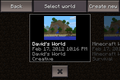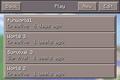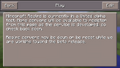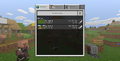(Undo revision 1056908 by 49.228.97.24 (talk)) |
m (Revert edits by Apple tree tree tree apple (talk)) Tag: Rollback |
||
| (641 intermediate revisions by more than 100 users not shown) | |||
| Line 1: | Line 1: | ||
| + | {{stub|Add history of the world selection menu}} |
||
| − | {{cleanup}} |
||
| − | The '''menu screen''' comprises all of the buttons and text for both the main menu and the pause menu. It is the interface that allows players to change options such as the game language and resource pack active, as well as create a new [[world]] or join a multiplayer server. Upon the opening of the game's menu, the game's logo will appear with a [[splash]] caption beneath it. The game's menu can be accessed anytime in-game by pausing the game, with the {{Key|Esc}} by default. |
||
| + | The '''world selection menu''' is one of the game's multiple [[menu screen]]s, which allows access to the [[Create New World]] menu, and equally importantly listing preexisting worlds which can be entered. |
||
| − | By default, there are 6 buttons in the title screen menu: [[Singleplayer]], [[Multiplayer]], [[Realms|Minecraft Realms]], [[Options]], Quit Game and [[Language]]. In the background, there is a constantly moving, blurred image of a ''Minecraft'' world with distinguishable features. The map shown can be edited with the use of a resource pack. |
||
| − | == |
+ | == ''Java Edition'' == |
| + | [[File:JE-1.19-World-Selection-Menu.png|thumb|The world selection menu {{in|je}}.]] |
||
| − | {{see also|Tutorials/Menu screen}} |
||
| + | When clicking "Singleplayer" on the [[main menu]], the player is brought to this menu if at least one world exists. If no worlds exist, the player is directly brought to the [[Create New World]] menu. |
||
| + | A search bar exists above the screen, allowing the player to find any world with a search. |
||
| − | === Computer edition === |
||
| − | [[File:MainMenu.png|thumb|Computer edition menu screen.]] |
||
| − | {| class="wikitable" border="1"" data-description="Computer edition buttons" |
||
| − | |- |
||
| − | ! width="175px" | Option |
||
| − | ! Description |
||
| − | |- |
||
| − | | style="font-size: large; text-align: center;" | [[Singleplayer]] |
||
| − | | Choose a world to play, or make one. |
||
| − | |- |
||
| − | | style="font-size: large; text-align: center;" | [[Multiplayer]] |
||
| − | | Opens the multiplayer join screen. |
||
| − | |- |
||
| − | | style="font-size: large; text-align: center;" | Minecraft [[Realms]] |
||
| − | | Opens the main ''Minecraft Realms'' menu. |
||
| − | |- |
||
| − | | style="font-size: large; text-align: center;" | [[File:LanguageButton.png|24px|link=Language]] |
||
| − | | Allows you to set the game language. |
||
| − | |- |
||
| − | | style="font-size: large; text-align: center;" | [[Options]] |
||
| − | | Opens the main ''Options'' menu. |
||
| − | |- |
||
| − | | style="font-size: large; text-align: center;" | Quit Game |
||
| − | | Closes the game. |
||
| − | |} |
||
| + | Each world is listed along with some information about the world, such as world name, [[game mode]], and [[cheats]]. |
||
| ⚫ | |||
| − | [[File:PE Title Screen.png|thumb|Pocket Edition menu screen]] |
||
| − | [[File:Windows 10 Title Screen.png|thumb|Windows 10 Edition menu screen]] |
||
| − | {| class="wikitable" data-description="Pocket Edition buttons" |
||
| − | |- |
||
| − | ! width="125px" | Option |
||
| − | ! Description |
||
| − | |- |
||
| − | | style="font-size: large; text-align: center;" | Play |
||
| − | | Choose a world to play, or make one. |
||
| − | |- |
||
| − | | style="font-size: large; text-align: center;" | [[Achievements]] |
||
| − | | Opens Achievements menu{{only|Windows 10}} |
||
| − | |- |
||
| − | | style="font-size: large; text-align: center;" | [[Options|Settings]] |
||
| − | | Opens Settings menu |
||
| − | |- |
||
| − | | style="font-size: large; text-align: center;" | Store |
||
| − | | Enables you to buy [[resource pack]]s and [[skin pack]]s |
||
| − | |- |
||
| − | | style="font-size: large; text-align: center;" | [[File:PE Store Button.png|24px|link=Skin Packs#Pocket Edition]] |
||
| − | | Choose a skin |
||
| − | |- |
||
| − | | style="font-size: large; text-align: center;" | Sign In<br>[[File:Windows 10 Xbox Button.png|24px|link=]] |
||
| − | | Unlocks features like Achievements, Friends and [[Realms]]{{only|Windows 10}}<br>When already signed in, opens [https://feedback.minecraft.net/ feedback.minecraft.net]. |
||
| − | |} |
||
| − | {{-}} |
||
| + | When opened by clicking the "Singleplayer" button with {{key|Space}}, the worlds that is incompetible with current version or the last played version is snapshot aren't displayed. |
||
| − | == Minceraft == <!-- This is about a joke misspelling that's in the game. Don't change. --> |
||
| − | [[File:MainMenu Minceraft.png|thumb|Minceraft in game.]] |
||
| − | There is a 1‱ (1/10,000 or 0.01%) chance that the title screen will display "Minceraft" instead of "Minecraft". |
||
| + | === Options === |
||
| − | [[Notch]] made it as a small secret, and enjoyed that he was the only one who knew of its existence. After stating a secret was in Minecraft undiscovered, the internet went wild, trying to find it. Soon after, Notch wrote an article called, [http://www.reddit.com/r/Minecraft/comments/qqenq/minceraft_a_post_mortem/ "A Post-Mortem of Minceraft"]. |
||
| + | ; Play Selected World |
||
| + | : Allows the player to enter the selected world. Clicking the play icon while hovering over a world option or double-clicking on a world functions similarly. |
||
| + | ; Create New World |
||
| + | : Brings the player to the [[Create New World]] screen. |
||
| + | ; Edit |
||
| + | : Allows the player to edit the selected world, create backups, or optimize the world. |
||
| + | ; Delete |
||
| + | : Deletes the world. |
||
| + | ; Re-Create |
||
| + | : Opens the [[Create New World]] screen with options of the selected world already filled in, such as the [[game mode]] or [[seed]]. |
||
| + | ; Cancel |
||
| + | : Returns the player to the [[title screen]]. |
||
| + | == Bedrock Edition == |
||
| − | In crash logs, a reference to Minceraft may appear as a joke, stating, "You should try our sister game, Minceraft!". |
||
| + | [[File:BE-1.19.2-World-Selection-Menu.png|thumb|The world selection screen {{in|be}}.]] |
||
| − | {{-}} |
||
| + | [[File:Play Screen All Worlds Tab (empty).png|thumb|The All worlds tab of Play screen {{in|be}}, with upcoming new UI.]] |
||
| + | Clicking "Play" on the main menu brings the player to this menu regardless of whether worlds exist. |
||
| − | == |
+ | === Options === |
| + | ; Create New |
||
| + | : Brings the player to a screen with world templates and a button to go to the [[Create New World]] screen. |
||
| + | ; Import World |
||
| + | : Allows the player to import a world. |
||
| + | ; Edit World (pencil) |
||
| + | : Allows the player to edit the world's settings. |
||
| + | ==== New UI ==== |
||
| − | {{History|indev}} |
||
| + | ; Create new world |
||
| − | {{History||January 31, 2010|The menu screen was added. It originally displayed a dirt background. |
||
| + | : Brings the player to the [[Create New World]] screen to create a new world from scratch. |
||
| − | |At the time, the dirt background would slowly scroll, similarly to the later added credits, and the [[splash text]] pulsed slower.}} |
||
| + | ; Worlds by Creators |
||
| − | {{History||unknown|Scrolling of background is removed. |
||
| + | : Allows the player to select a world template from [[Marketplace]], and then go to the Create New World screen to create it. |
||
| − | |Splash text now pulses more quickly.}} |
||
| + | ; Import World |
||
| − | {{History|alpha}}{{History||1.0|Added animation of the logo. The animation was cobblestone zooming out in order to form the word "Minecraft".}} |
||
| + | : Allows the player to import a world. |
||
| − | {{History||1.2.2|Removed the "Play tutorial level" button, replaced by "Mods and Texture Packs"}} |
||
| + | ; Edit (with a pencil) |
||
| − | {{History|beta}} |
||
| + | : Allows the player to edit the world's settings. |
||
| − | {{History||1.4|Minecraft logo now is [[File:Title screen logo.png|150px]] instead of [[File:Oldmclogo.gif|150px]] |
||
| − | |The logo animation was removed as such.}} |
||
| − | {{History||1.8|snap=pre1|Completely revamped the title screen adding an animated background, a version tag in the bottom left corner and new options in the option menu.}} |
||
| − | {{History|release}} |
||
| − | {{History||1.0.0|Minceraft easter egg added. |
||
| − | |"Mods and Texture Packs" button changed to simply "Texture Packs"}} |
||
| − | {{History||1.1|Added language select button.}} |
||
| − | {{History||1.4.2|snap=12w37a|Added "Re-Create" option to the World selection menu.}} |
||
| − | {{History||1.5|snap=13w03a|The "Texture Packs" button has been moved to the "Options..." screen.}} |
||
| − | {{History|||snap=13w09a|The "Minecraft [[Realms]]" button is moved to the main screen, taking the spot of the "Texture Packs" button.}} |
||
| − | {{History||2013 Music Update|slink=https://twitter.com/Dinnerbone/status/401461231284129792|Added menu music.}} |
||
| − | {{History|pocket alpha}} |
||
| − | {{History||0.1.0|Added the menu screen. It originally displayed a dirt background.}} |
||
| − | {{History||0.7.0|Completely revamped the title screen adding a new background, a version tag in the bottom left corner and new options in the option menu.}} |
||
| − | {{History||0.7.3|Background is now animated like PC.|Added the splash text to the main menu.}} |
||
| − | {{History||0.7.6|Removed the "Play on Realms" button from the main menu.}} |
||
| − | {{History||0.11.0|snap=build 1|Added a language button to the main menu.}} |
||
| − | {{History||0.13.1|Moved the skins button to the main menu.|Options button is no longer a wrench icon.}} |
||
| − | {{History||0.14.0|snap=build 1|Revamped menu screen.}} |
||
| − | {{History||0.16.0|Removed language button|Changed signed in icon to link to [https://feedback.minecraft.net/ feedback.minecraft.net] instead of the Minecraft page in the Xbox app.}} |
||
| − | {{History|foot}} |
||
| − | == |
+ | == History == |
| + | {{empty section}} |
||
| − | == |
+ | == Gallery == |
| ⚫ | |||
<gallery> |
<gallery> |
||
| + | World Select Versions.png|First image of worlds displaying the last played version. |
||
| − | File:EarlyIndevTitle.gif| Animated menu screen in early Indev (click to see animation). |
||
| + | World Backup Prompt.jpg|Prompt to backup a world when loading a new version. |
||
| − | File:MenuScreenEarlyAlpha.png| The menu screen in early [[Alpha]]. |
||
| − | File:MenuScreenBeta173.png| The menu screen in [[Beta]] 1.7.3. |
||
| − | File:MainMenu.png| The current menu screen. |
||
</gallery> |
</gallery> |
||
| − | === |
+ | === Bedrock Edition === |
<gallery> |
<gallery> |
||
| − | + | IPodWorldSelectionScreen.png|The World Selection screen before [[Pocket Edition v0.7.0 alpha|v0.7.0]]. |
|
| + | MinecraftPE-WorldSelectionAfter070.png|World Selection screen from v0.7.0 to [[Pocket Edition v0.8.1 alpha|v0.8.1]]. |
||
| − | File:McPeMenuiOS.jpg| The Pocket Edition menu screen in 0.7.0-0.7.2 Alpha. |
||
| + | World Select 0110.jpg|World Selection screen in [[Pocket Edition v0.11.0 alpha|v0.11.0]] (Moved the edit button). |
||
| − | File:0.7.6Amenuscreen.jpg| The Pocket Edition menu screen in 0.7.3-0.13.0 Alpha. |
||
| + | RealmsPE1.png|The Realms screen when not logged in from v0.7.0 to [[Pocket Edition v0.7.5 alpha|v0.7.5]]. |
||
| − | File:PE Title Screen.png| The Pocket Edition menu screen in 0.13.1 Alpha. |
||
| + | RealmsPE2.png|The Realms screen when logged in from v0.7.0 to v0.7.5. |
||
| − | File:Menu Screen Win10.png| The current Windows 10 Edition menu screen as of the 0.13.1 update. |
||
| + | MCPE1.2WorldSelection.png|World Selection screen from [[Bedrock Edition 1.2.0|1.2.0]]. |
||
| + | Better Together World Importing 1.jpg|Importing worlds in [[Bedrock Edition 1.2.0|1.2.0]]. |
||
| + | Better Together World Importing 2.jpg|Importing worlds in [[Bedrock Edition 1.2.0|1.2.0]]. |
||
</gallery> |
</gallery> |
||
{{Minecraft}} |
{{Minecraft}} |
||
| − | [[Category: |
+ | [[Category:Menu screens]] |
| + | [[es:Menú de selección del mundo]] |
||
| − | [[de:Menü]] |
||
| ⚫ | |||
| − | [[it:Schermata del menù]] |
||
| + | [[pt:Menu de seleção de mundo]] |
||
| ⚫ | |||
| ⚫ | |||
| − | [[nl:Menuscherm]] |
||
| − | [[ru:Экран главного меню]] |
||
| ⚫ | |||
Latest revision as of 00:09, 13 November 2023
Instructions: Add history of the world selection menu
The world selection menu is one of the game's multiple menu screens, which allows access to the Create New World menu, and equally importantly listing preexisting worlds which can be entered.
Java Edition
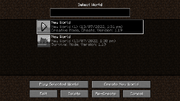
The world selection menu in Java Edition.
When clicking "Singleplayer" on the main menu, the player is brought to this menu if at least one world exists. If no worlds exist, the player is directly brought to the Create New World menu.
A search bar exists above the screen, allowing the player to find any world with a search.
Each world is listed along with some information about the world, such as world name, game mode, and cheats.
When opened by clicking the "Singleplayer" button with Space, the worlds that is incompetible with current version or the last played version is snapshot aren't displayed.
Options
- Play Selected World
- Allows the player to enter the selected world. Clicking the play icon while hovering over a world option or double-clicking on a world functions similarly.
- Create New World
- Brings the player to the Create New World screen.
- Edit
- Allows the player to edit the selected world, create backups, or optimize the world.
- Delete
- Deletes the world.
- Re-Create
- Opens the Create New World screen with options of the selected world already filled in, such as the game mode or seed.
- Cancel
- Returns the player to the title screen.
Bedrock Edition
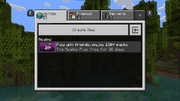
The world selection screen in Bedrock Edition.

The All worlds tab of Play screen in Bedrock Edition, with upcoming new UI.
Clicking "Play" on the main menu brings the player to this menu regardless of whether worlds exist.
Options
- Create New
- Brings the player to a screen with world templates and a button to go to the Create New World screen.
- Import World
- Allows the player to import a world.
- Edit World (pencil)
- Allows the player to edit the world's settings.
New UI
- Create new world
- Brings the player to the Create New World screen to create a new world from scratch.
- Worlds by Creators
- Allows the player to select a world template from Marketplace, and then go to the Create New World screen to create it.
- Import World
- Allows the player to import a world.
- Edit (with a pencil)
- Allows the player to edit the world's settings.
History
Gallery
Java Edition
Bedrock Edition
The World Selection screen before v0.7.0.
World Selection screen from v0.7.0 to v0.8.1.
World Selection screen in v0.11.0 (Moved the edit button).
The Realms screen when not logged in from v0.7.0 to v0.7.5.
World Selection screen from 1.2.0.
Importing worlds in 1.2.0.
Importing worlds in 1.2.0.
| Help | |||||||||||||||||||
|---|---|---|---|---|---|---|---|---|---|---|---|---|---|---|---|---|---|---|---|
| Menu screens |
| ||||||||||||||||||
| Game customization | |||||||||||||||||||
| Editions |
| ||||||||||||||||||
| Miscellaneous | |||||||||||||||||||