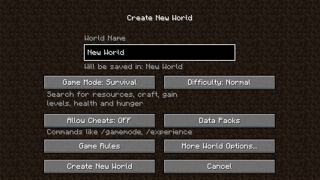(→User:: new section) |
(Undo revision 972537 by 111.28.168.86 (talk) empty) |
||
| (2 intermediate revisions by 2 users not shown) | |||
| Line 101: | Line 101: | ||
[[nl:Hardware performance]] |
[[nl:Hardware performance]] |
||
[[Category:Tables without description]] |
[[Category:Tables without description]] |
||
| − | |||
| − | == User: == |
||
| − | |||
| − | -->{{HardwareEntry |
||
| − | | os = Windows 10 Professionnel |
||
| − | | cpu = AMD Athlon 64 X2 Dual Core Processor 5200+ |
||
| − | | gpu = AMD Radeon 5450 |
||
| − | | ram = 4GB |
||
| − | | drive_model = |
||
| − | | resolution = 1920×1080 |
||
| − | | launcher = 1.6.61 |
||
| − | | version = Minecraft 1.8 Optifine HD H2 Ultra |
||
| − | | fps_window = 30-100fps |
||
| − | | fps_window_native = 30-50fps |
||
| − | | fps_full = 50fps |
||
| − | | comments = I can reach 240fps in fullscreen with desactivate everything |
||
| − | }} |
||
| − | <!-- |
||
Revision as of 10:35, 30 April 2016
This article is about users' measurements of performance using Minecraft computer version 1.9 and newer on various hardware and software configurations. For the game requirements, see Hardware requirements. For the performance of the Pocket Edition, see Pocket Edition hardware performance. For the in-game bugs and issues of Minecraft computer edition, see the issue tracker|Issues/notice|the issue tracker.
Java Edition hardware performance/nav
Instructions
Software requirements
Latest graphics drivers:
- AMD users: Drivers + Support
- Intel users: Download Center
- Nvidia users: Download Drivers, or Nvidia's GeForce Experience; go to Drivers tab > Check for updates.
Minecraft launcher or newer (auto-updates upon launch):
- Windows: MinecraftInstaller.msi, or the installer-less version, Minecraft.exe.
- OS X: Minecraft.dmg
- GNU/Linux: Minecraft.jar (Java is required to execute this file.)
Minecraft or newer.
- You may use the latest snapshot or pre-release when applicable.
Conditions for benchmarking
|
Before continuing, please note:
|
Requirements before you start benchmarking:
- Use only your primary display and set it to its native resolution,
- You may include framerates from Eyefinity or Surround setups in the comment section.
- Use only the official Minecraft launcher,
- Use only the settings provided below,
- Disable any mods before benchmarking,
- (Optional) You may install OptiFine or BetterFps, collect framerate results for windowed and fullscreen mode, then post them in the comments section. Example:
|
| comments = Windowed - 56-104, fullscreen - 43-87, using BetterFps 1.2.0 |
| Launcher Setup | In-game Options and Video Settings | World creation |
|---|---|---|
|
|
|
Benchmarking method
- When you have spawned:
- Press F3 to display the debug screen.
- Go to and stand at coordinates XYZ: -127 / 82 / 212. (Displayed on the seventh line from the top)
- Looks in all directions to load all visible chunks until the chunk updates value drops to zero or a low, consistent value.
- To gather FPS results:
- Spin or walk around in a small circle centred around the X and Z coordinates, while keeping your head horizontal.
- Do Not look straight up or down while obtaining the frame rate. Looking both upwards and downwards causes objects that are out of view, mainly objects on the horizontal plane, not to be rendered which increases FPS. This skews the results.
- Get the minimum and maximum frame rates for:
- Default window size (854×480), Maximized window, and Fullscreen.
- To change to fullscreen: Windows Users press F11, OS X users press FN + F11).
- Default window size (854×480), Maximized window, and Fullscreen.
- (Optional, but recommended:) Use Fraps benchmarking feature to collect frame rate results. (Using the debug screen lowers the in-game framerate causing results to be less accurate.)
- Record the highest and lowest frame rate values, not an average frame rate, to the ones place. (FPS results such as 200-100 are less accurate than 210-180 or 252-157.)
- Spin or walk around in a small circle centred around the X and Z coordinates, while keeping your head horizontal.
Adding your results
For your entry to be accepted, you must:
- Add your results using only the provided link below, not by editing the results page source.
- Follow the formatting of the EXAMPLE entry template that is provided to you.
- Not submit an incomplete entry (e.g., leaving out your drive_model).
- Not include bogus information; this information is for the benefit of others, not their detriment. Suspicious entries may be removed at our discretion.
By adding your entry, you acknowledge that you have read the Instructions in their entirety.
Java Edition hardware performance/entries
| Help | |||||||||||||||||||
|---|---|---|---|---|---|---|---|---|---|---|---|---|---|---|---|---|---|---|---|
| Menu screens |
| ||||||||||||||||||
| Game customization | |||||||||||||||||||
| Editions |
| ||||||||||||||||||
| Miscellaneous | |||||||||||||||||||