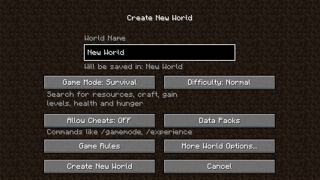BDJP007301 (talk | contribs) (Undo revision 937757 by 187.95.164.234 (talk)) |
(Undo revision 972537 by 111.28.168.86 (talk) empty) |
||
| (5 intermediate revisions by 5 users not shown) | |||
| Line 1: | Line 1: | ||
| − | {{About|users' measurements of performance using Minecraft computer version 1. |
+ | {{About|users' measurements of performance using Minecraft computer version 1.9 and newer on various hardware and software configurations|the game requirements|Hardware requirements|the performance of the Pocket Edition|Pocket Edition hardware performance|the in-game bugs and issues of Minecraft computer edition|Issues/notice{{!}}the issue tracker}} |
{{/nav}} |
{{/nav}} |
||
| Line 9: | Line 9: | ||
* AMD users: [http://support.amd.com/us/gpudownload/Pages/index.aspx ''Drivers + Support''] |
* AMD users: [http://support.amd.com/us/gpudownload/Pages/index.aspx ''Drivers + Support''] |
||
* Intel users: [https://downloadcenter.intel.com/default.aspx ''Download Center''] |
* Intel users: [https://downloadcenter.intel.com/default.aspx ''Download Center''] |
||
| − | * Nvidia users: [http://www.nvidia.com/Download/index.aspx?lang=en-us ''Download Drivers''], or Nvidia's [http://www.geforce.com/geforce-experience ''GeForce Experience'']; |
+ | * Nvidia users: [http://www.nvidia.com/Download/index.aspx?lang=en-us ''Download Drivers''], or Nvidia's [http://www.geforce.com/geforce-experience ''GeForce Experience'']; go to ''Drivers'' tab > ''Check for updates''. |
[[Minecraft launcher]] {{v|launcher=1}} or newer (auto-updates upon launch): |
[[Minecraft launcher]] {{v|launcher=1}} or newer (auto-updates upon launch): |
||
| Line 19: | Line 19: | ||
* You may use the latest snapshot or pre-release when applicable. |
* You may use the latest snapshot or pre-release when applicable. |
||
| − | === Conditions for |
+ | === Conditions for benchmarking === |
{| class="wikitable" style="background: #FFFFCC" |
{| class="wikitable" style="background: #FFFFCC" |
||
| Line 45: | Line 45: | ||
! Launcher Setup |
! Launcher Setup |
||
! In-game Options and [[Options#Video_Settings|Video Settings]] |
! In-game Options and [[Options#Video_Settings|Video Settings]] |
||
| ⚫ | |||
| ⚫ | |||
| + | |- style="vertical-align:top; font-size:90%" |
||
| ⚫ | |||
| ⚫ | |||
* Choose ''New Profile'', and use the options provided below: |
* Choose ''New Profile'', and use the options provided below: |
||
[[File:Profile_info_1.8.png]] |
[[File:Profile_info_1.8.png]] |
||
| Line 52: | Line 53: | ||
* FOV - Leave this at ''Normal'' |
* FOV - Leave this at ''Normal'' |
||
* [[resource pack|Resource Packs]] - Use only the ''Default'' resource pack. |
* [[resource pack|Resource Packs]] - Use only the ''Default'' resource pack. |
||
| − | [[File:Hardware_Performance_Options.png| |
+ | [[File:Hardware_Performance_Options.png|320px]] |
| ⚫ | |||
| − | <br> |
||
| + | * ''Game Mode:'' Creative (Hostile mobs won't bother you) |
||
| + | [[File:Create_New_World.png|320px]] |
||
<!--With the exception of ''Max Framerate'' and ''Use VSync'', these settings are the default settings when ''Minecraft'' is first installed.--> |
<!--With the exception of ''Max Framerate'' and ''Use VSync'', these settings are the default settings when ''Minecraft'' is first installed.--> |
||
|} |
|} |
||
| − | === |
+ | === Benchmarking method === |
| + | * When you have spawned: |
||
| − | * ''Create New World'' |
||
| − | ** ''World Name'': "Hardware Performance Test" (Without quotes) |
||
| − | ** ''Game Mode:'' Survival, Creative if you don't want hostile mobs to bother you (Please don't use commands or fly if you choose Creative). |
||
| ⚫ | |||
| − | *** ''[[seed (level generation)|Seed]] for the World Generator'': "Hardware Performance Test" (Without quotes) |
||
| − | *** ''Generate Structures'': ON |
||
| − | *** ''World Type'': Default |
||
| − | *** ''Allow Cheats'': OFF |
||
| − | *** ''Bonus Chest'': OFF |
||
| − | |||
| − | * Once in the Test world... |
||
** Press {{key|F3}} to display the [[debug screen]]. |
** Press {{key|F3}} to display the [[debug screen]]. |
||
| − | ** Go to and stand at coordinates ''XYZ: |
+ | ** Go to and stand at coordinates ''XYZ: -127 / 82 / 212''. (Displayed on the seventh line from the top) |
| − | <!--This is a central location for players to start. |
+ | <!--This is a central location for players to start. This is an area that is decently forested, with open areas, to see what kind of framerates we receive under strain. --> |
*** Looks in all directions to load all visible chunks until the ''[[chunk updates]]'' value drops to zero or a low, consistent value. |
*** Looks in all directions to load all visible chunks until the ''[[chunk updates]]'' value drops to zero or a low, consistent value. |
||
* To gather FPS results: |
* To gather FPS results: |
||
| − | ** |
+ | ** Spin or walk around in a small circle centred around the X and Z coordinates, while keeping your head horizontal. |
*** ''Do Not'' look straight up or down while obtaining the frame rate. Looking both upwards and downwards causes objects that are out of view, mainly objects on the horizontal plane, not to be rendered which increases FPS. This skews the results.'' |
*** ''Do Not'' look straight up or down while obtaining the frame rate. Looking both upwards and downwards causes objects that are out of view, mainly objects on the horizontal plane, not to be rendered which increases FPS. This skews the results.'' |
||
** Get the minimum and maximum frame rates for: |
** Get the minimum and maximum frame rates for: |
||
| − | *** Default window size (854×480), |
+ | *** Default window size (854×480), Maximized window, and Fullscreen. |
| − | *** Maximized window (best fit to the primary monitor's native resolution), |
||
| − | *** Fullscreen (primary monitor only, not spanned over multiple monitors). |
||
**** To change to fullscreen: Windows Users press {{key|F11}}, OS X users press {{key|FN}} + {{key|F11}}). |
**** To change to fullscreen: Windows Users press {{key|F11}}, OS X users press {{key|FN}} + {{key|F11}}). |
||
** (Optional, but recommended:) Use [http://fraps.com Fraps] benchmarking feature to collect frame rate results. (Using the debug screen lowers the in-game framerate causing results to be less accurate.) |
** (Optional, but recommended:) Use [http://fraps.com Fraps] benchmarking feature to collect frame rate results. (Using the debug screen lowers the in-game framerate causing results to be less accurate.) |
||
| − | ** Record the highest and lowest frame rate values, not an average frame rate |
+ | ** Record the highest and lowest frame rate values, not an average frame rate, to the ones place. (FPS results such as 200-100 are less accurate than 210-180 or 252-157.) |
| − | ** Capture frame rate to the ones place for best accuracy (FPS results such as 200-100 are less accurate than 210-180 or 252-157.) |
||
== Adding your results == |
== Adding your results == |
||
| Line 91: | Line 81: | ||
* Add your results using only the provided link below, not by editing the results page source. |
* Add your results using only the provided link below, not by editing the results page source. |
||
* Follow the formatting of the <font color=#FF0000>EXAMPLE</font> entry template that is provided to you. |
* Follow the formatting of the <font color=#FF0000>EXAMPLE</font> entry template that is provided to you. |
||
| − | * Not submit an incomplete entry (e.g., leaving out your ''drive_model'' |
+ | * Not submit an incomplete entry (e.g., leaving out your ''drive_model''). |
* Not include bogus information; this information is for the benefit of others, not their detriment. Suspicious entries may be removed at our discretion. |
* Not include bogus information; this information is for the benefit of others, not their detriment. Suspicious entries may be removed at our discretion. |
||
''By adding your entry, you acknowledge that you have read the Instructions in their entirety.'' |
''By adding your entry, you acknowledge that you have read the Instructions in their entirety.'' |
||
| Line 100: | Line 90: | ||
|} |
|} |
||
| + | <noinclude> |
||
{{/entries}} |
{{/entries}} |
||
| − | |||
{{minecraft}} |
{{minecraft}} |
||
| Line 110: | Line 100: | ||
[[ja:ハードウェア性能]] |
[[ja:ハードウェア性能]] |
||
[[nl:Hardware performance]] |
[[nl:Hardware performance]] |
||
| + | [[Category:Tables without description]] |
||
Revision as of 10:35, 30 April 2016
This article is about users' measurements of performance using Minecraft computer version 1.9 and newer on various hardware and software configurations. For the game requirements, see Hardware requirements. For the performance of the Pocket Edition, see Pocket Edition hardware performance. For the in-game bugs and issues of Minecraft computer edition, see the issue tracker|Issues/notice|the issue tracker.
Java Edition hardware performance/nav
Instructions
Software requirements
Latest graphics drivers:
- AMD users: Drivers + Support
- Intel users: Download Center
- Nvidia users: Download Drivers, or Nvidia's GeForce Experience; go to Drivers tab > Check for updates.
Minecraft launcher or newer (auto-updates upon launch):
- Windows: MinecraftInstaller.msi, or the installer-less version, Minecraft.exe.
- OS X: Minecraft.dmg
- GNU/Linux: Minecraft.jar (Java is required to execute this file.)
Minecraft or newer.
- You may use the latest snapshot or pre-release when applicable.
Conditions for benchmarking
|
Before continuing, please note:
|
Requirements before you start benchmarking:
- Use only your primary display and set it to its native resolution,
- You may include framerates from Eyefinity or Surround setups in the comment section.
- Use only the official Minecraft launcher,
- Use only the settings provided below,
- Disable any mods before benchmarking,
- (Optional) You may install OptiFine or BetterFps, collect framerate results for windowed and fullscreen mode, then post them in the comments section. Example:
|
| comments = Windowed - 56-104, fullscreen - 43-87, using BetterFps 1.2.0 |
| Launcher Setup | In-game Options and Video Settings | World creation |
|---|---|---|
|
|
|
Benchmarking method
- When you have spawned:
- Press F3 to display the debug screen.
- Go to and stand at coordinates XYZ: -127 / 82 / 212. (Displayed on the seventh line from the top)
- Looks in all directions to load all visible chunks until the chunk updates value drops to zero or a low, consistent value.
- To gather FPS results:
- Spin or walk around in a small circle centred around the X and Z coordinates, while keeping your head horizontal.
- Do Not look straight up or down while obtaining the frame rate. Looking both upwards and downwards causes objects that are out of view, mainly objects on the horizontal plane, not to be rendered which increases FPS. This skews the results.
- Get the minimum and maximum frame rates for:
- Default window size (854×480), Maximized window, and Fullscreen.
- To change to fullscreen: Windows Users press F11, OS X users press FN + F11).
- Default window size (854×480), Maximized window, and Fullscreen.
- (Optional, but recommended:) Use Fraps benchmarking feature to collect frame rate results. (Using the debug screen lowers the in-game framerate causing results to be less accurate.)
- Record the highest and lowest frame rate values, not an average frame rate, to the ones place. (FPS results such as 200-100 are less accurate than 210-180 or 252-157.)
- Spin or walk around in a small circle centred around the X and Z coordinates, while keeping your head horizontal.
Adding your results
For your entry to be accepted, you must:
- Add your results using only the provided link below, not by editing the results page source.
- Follow the formatting of the EXAMPLE entry template that is provided to you.
- Not submit an incomplete entry (e.g., leaving out your drive_model).
- Not include bogus information; this information is for the benefit of others, not their detriment. Suspicious entries may be removed at our discretion.
By adding your entry, you acknowledge that you have read the Instructions in their entirety.
Java Edition hardware performance/entries
| Help | |||||||||||||||||||
|---|---|---|---|---|---|---|---|---|---|---|---|---|---|---|---|---|---|---|---|
| Menu screens |
| ||||||||||||||||||
| Game customization | |||||||||||||||||||
| Editions |
| ||||||||||||||||||
| Miscellaneous | |||||||||||||||||||